When you retrieve results it’s important to look at the results to decide which is the best match for your item. Refer to the section Is it a Match? in Sitka’s Evergreen Policy & Best Practices Manual.
The results for your search will display.
- Brief bibliographic details display for each search result.
- Regardless of the search library, holdings counts for your preferred library will display.
Evergreen will highlight the holdings count where there are no physical copies.
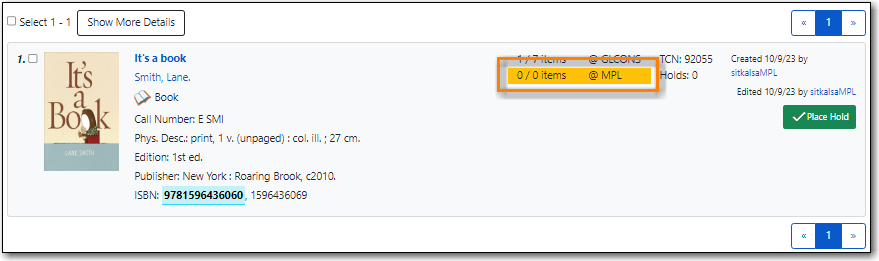
The Show More Details/Show Fewer Details button will toggle grid with item information on and off. Items belonging to the preferred library will display first in the grid.
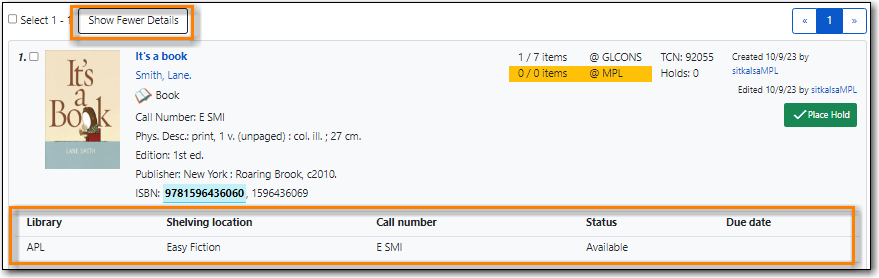
To view the record details, click on the title link.
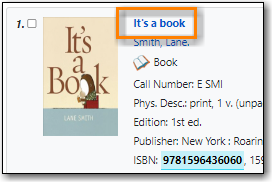
Tip
If there is only one result and the library setting Jump to details on 1 hit (staff client) is set to TRUE you will taken directly into the record, bypassing the search results screen.
Use the MARC View or MARC Edit tab to look at the MARC record to confirm that it matches with your item. Refer to the section Is it a Match? in Sitka’s Evergreen Policy & Best Practices Manual for information on how to determine a match.
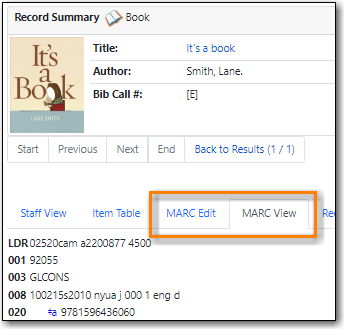
- If satisfied that the record matches the item in hand, you can proceed to add your holdings to the record.
