Invoices must be closed for items to show as "Paid". Fund debits linked to an invoice are only marked as paid when the invoice is closed. Once all the line items and invoice charges have been added the invoice must be closed.
Close Invoice
- Open or create an invoice.
- Enter information into all of the required fields.
- The totals at the bottom of the invoice will calculate based on the information entered.
- These totals must match or the invoice will not close.
- In the Billed column, enter the amount paid for each line item. The Paid column will auto-fill to match.
If your invoice contains proratable charges, click Prorate.
- This prorates the charges, such as taxes, across funds if multiple funds are used to pay the invoice.
- Click Save to save the changes you have made to the invoice.
Click Close.
- Close Date — This is set to the time when the user clicks the Close button in the invoice interface.
Closed By — This is set to the logged in staff user who performs the Close action.
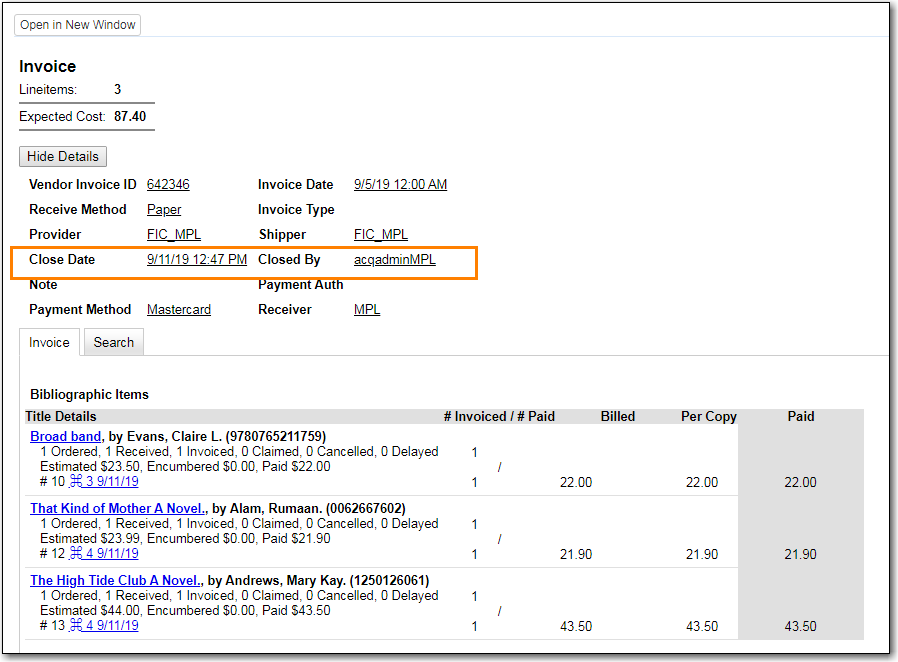
A "Paid" label appears along the bottom of each line item in the PO display when every non-cancelled copy on the line item has been invoiced.
Caution
Invoices can be re-opened at a later date if adjustments are required. See Re-Open an Invoice. If an invoice is reopened the Close date and Closed By fields are cleared.
