Report templates can be modified to change how the output displays or what data is gathered for the output.
Note
The following video demonstrates editing report templates in Evergreen. The presentation features the older version of the Reporter interface; the reporter was updated in 2025. The videos will still be helpful in understanding how to edit templates.
Sitka Continuing Training Webinar - More Than Just Cloning: Editing Report Templates (42:04)
Co-op Support recommends running a report from the original template to see what output is generated before modifying a template.
- Start by cloning the template you wish to modify. Follow steps 1 through 7 in the section called “Cloning a Report Template”.
- The Report Template Editor will open. See Chapter 39, Report Template Editor for information on using the editor.
- Make your desired changes.
- Click Save Template.
- Your new template can now be found in the folder you saved it in.
Run a report from the new template to see if the desired output is generated.
Tip
If the path for one of your display fields or filters is incorrect you will get an error instead of the expected report output. Sometimes the error text will give you a clue about what isn’t working.
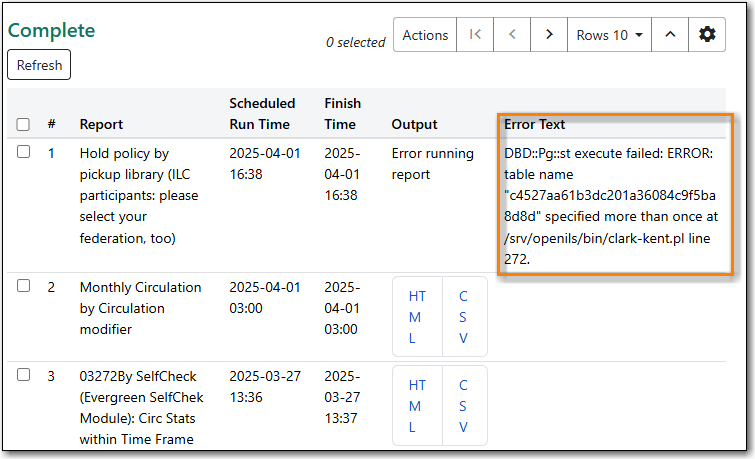
You can modify your template and try again or contact Co-op Support for assistance. Please review Chapter 40, Troubleshooting Report Templates before creating a ticket to ensure you include all the information needed for Co-op Support to assist you.
- Repeat the above steps until your template works as desired.
Note
It is not unusual to create multiple versions of a template when working to modify a template. Once you have a template that works as desired Co-op Support recommends deleting the interim versions of the template. See the section called “Deleting a Report Template”.
