Offline transactions can be exported from one workstation and imported to another. This will be helpful when a workstation containing offline transaction can not access network. You may use another workstation to upload the file.
To export transactions while you are offline, navigate to Circulation → Offline Circulation and click Export Transactions in the top-right of the screen. This will save a file entitled pending.xacts to your browser’s default download location. If you will be processing these transactions on another workstation, move this file to an external device like a thumb drive.
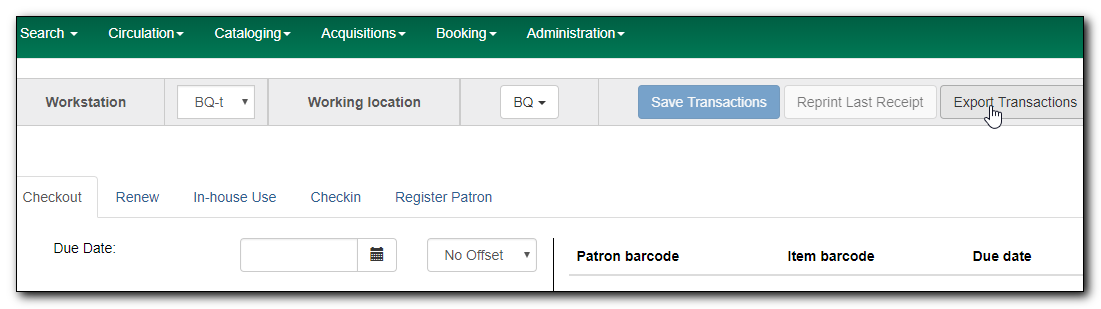
Note
Depending on your browser’s setting, you may be prompted to choose a location to save the file.
To export transactions while you are logged in, navigate to Circulation → Offline Circulation and click on the Session Management tab. Click on the Export Transactions button to generate the pending.xacts file as above.
Double check to make sure the file is saved safely on the workstation, click Clear Transactions to clear the pending transactions.
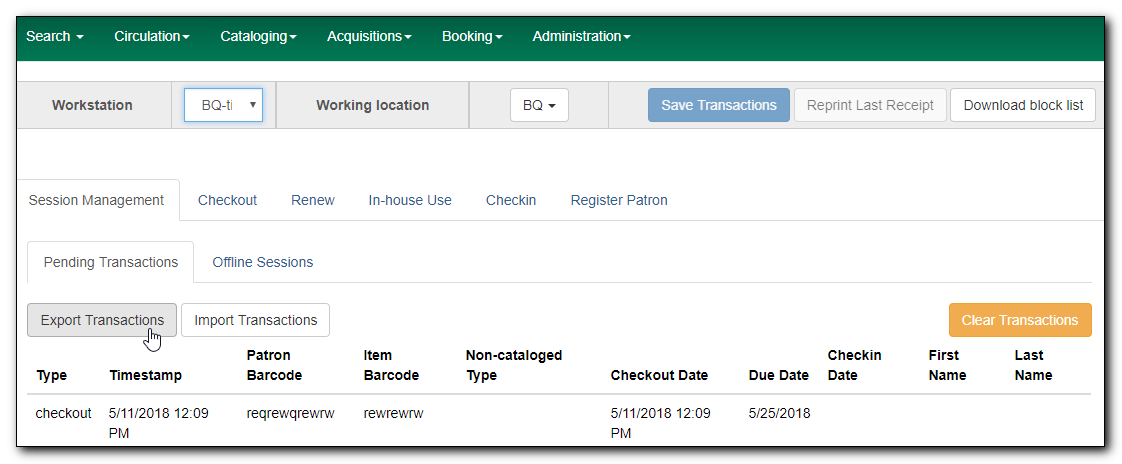
Caution
If you do not clear transactions after exporting, next time when you do offline circulation, your records will be appended to these transactions.
To import transactions, make sure your exported transactions file is available to the workstation you wish to load them to.
- Log in to the staff client.
- Navigate to Circulation → Offline Circulation
- Click on the Session Management tab.
Click on the Import Transactions button.
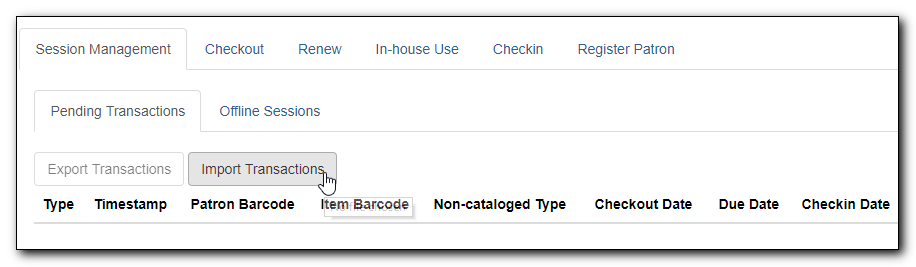
- Navigate to the location on your computer where the exported pending.xacts file is saved.
- Select the file for importing.
- The Pending Transactions list will populate with your imported transactions.
- You may now proceed according to the instructions under Upload Offline Transactions.
