Sitka Training Video - Placing Holds (6:18)
Sitka Snippet Video - Patron Search in Place Hold (0:51)
Sitka Snippet Video - Suspend a Hold While Placing the Hold (1:10)
Holds can be placed by staff in the staff catalogue and by patrons on your public catalogue.
Sitka Snippet Video - Placing Title Level Holds (2:05)
To place a title level hold, click the Place Hold button to the right of the record on the search result list, or on the record summary screen.
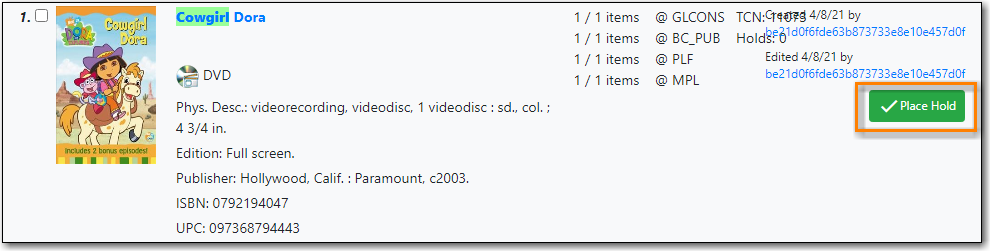
- Scan or type patron’s barcode, or select your own staff login, or click Patron Search if you do not have patron’s card.
Edit patron hold notification methods and pickup location, if necessary, and click Place Hold(s). Any method or contact number entered on this screen will override defaults in patron record, and will be used for display and print purposes for this hold.

Click Return to go back to search results, or place another hold for this title.
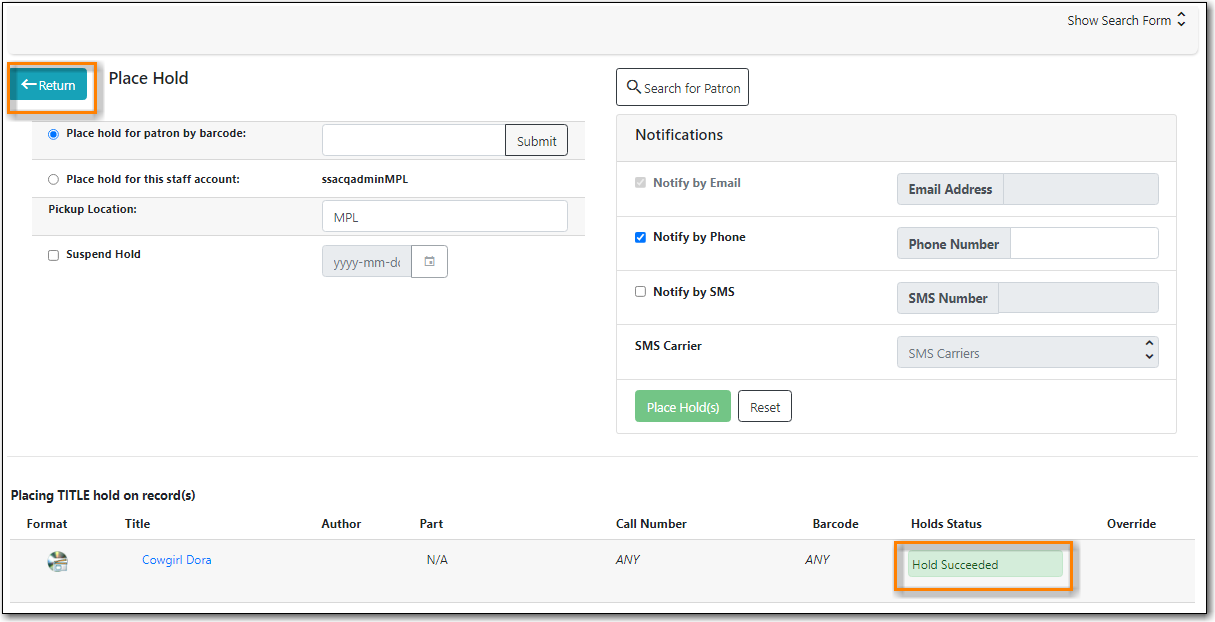
You can request acceptable formats and languages of a title at time of hold placement, or you can group formats at time of search. Records are grouped by title, author, and format. Format information is from the MARC record leader and fixed fields.
On the Keyword Search tab, check the box for Group Formats and Editions.
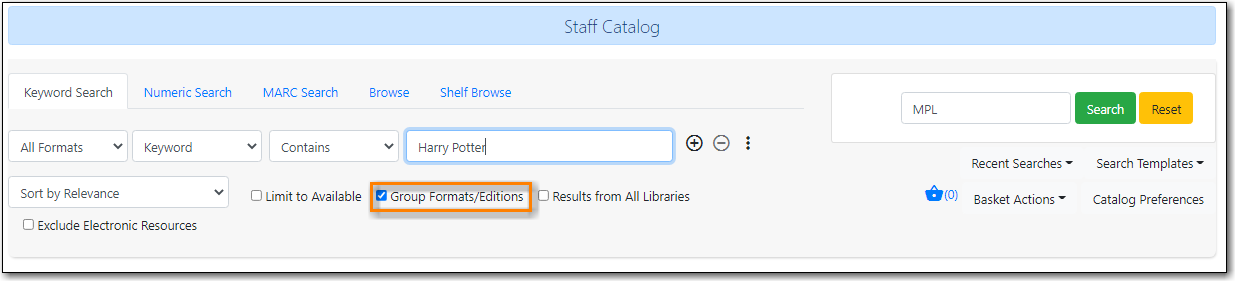
- Enter search terms and click Search.
Click Place Hold beside the meta-record on the result list.
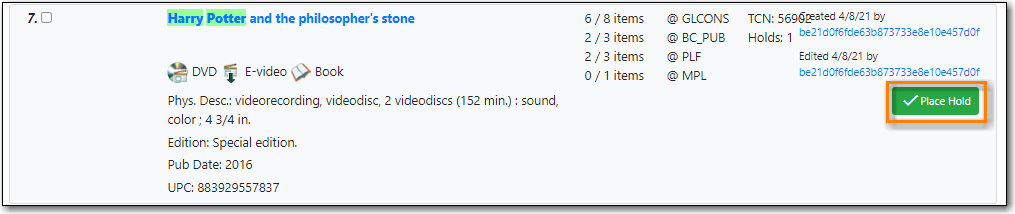
Select the acceptable formats and languages
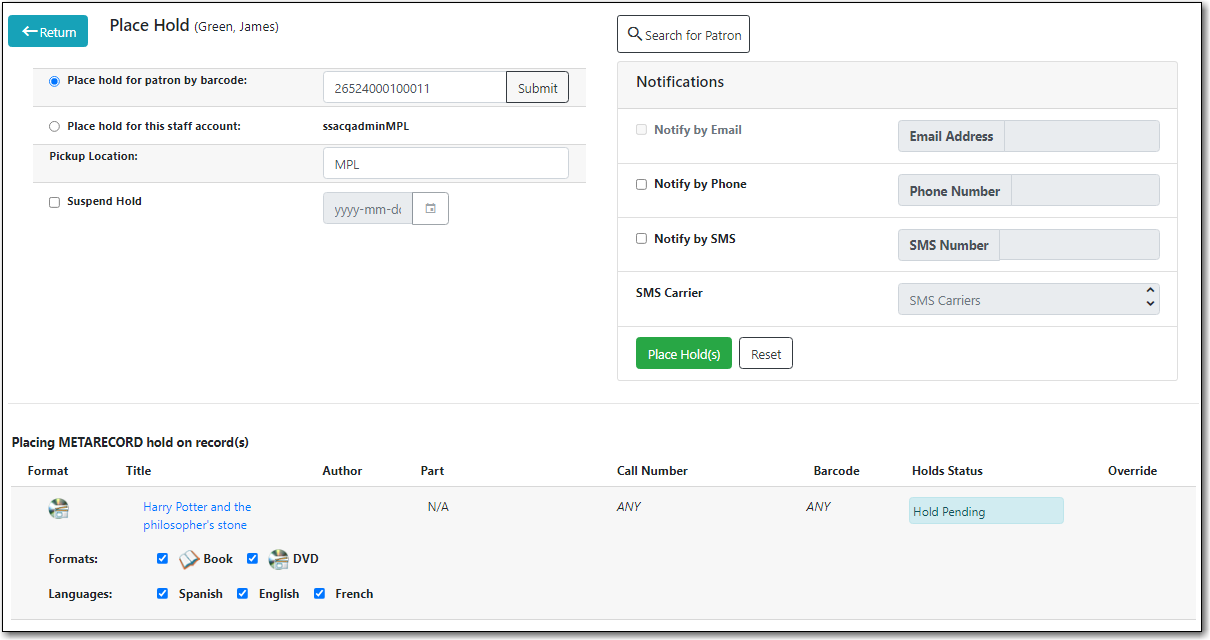
- Click Place Hold(s).
Tip
The icons indicate the available formats at the search location. The number beside the title is the number of records with physical items. Click the title to view these individual records.
Tip
After a meta-record hold is placed, if a new MARC record is added and it meets the grouping criteria, items under this new record will be targeted.
- To place a call number or item level hold, retrieve and display the record.
In the Item Table click Call Number Hold or Item Hold in the Holdable? column.

- Edit the patron hold notification fields as required and click Submit.
Caution
Co-op Support recommends only using items holds if it’s absolutely necessary to target a particular physical item. Item holds should never be used when placing holds on items owned by other libraries.
Do not use Recall Hold or Force Item Hold.
Sitka Snippet Video - Placing Holds from the Patron Account (1:03)
- Click the Holds tab in the patron’s account .
Click Place Hold.
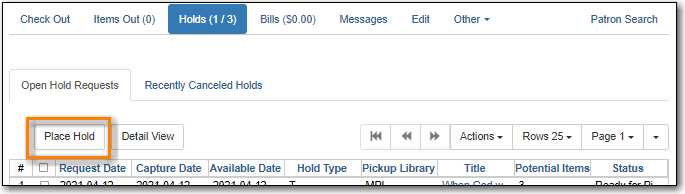
- The catalogue will open.
- Search for the title and place your hold as described in the section called “Placing Holds”.
Click Return to return to your search results or click on the patron’s name to return to the patron’s account.
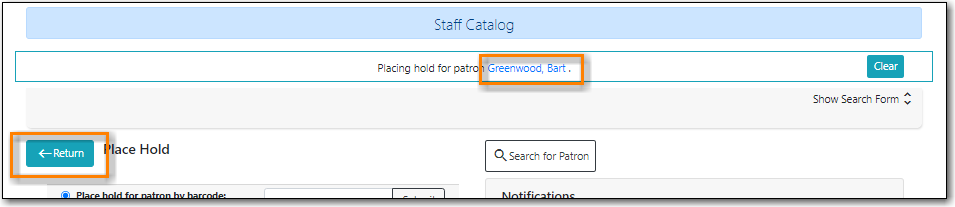
Holds can be placed for an entire hold group at once:
- In the staff catalogue find the bibliographic record for the title you would like to place the group hold on.
Copy or record the Database ID for the record.

- Go to Circulation → Hold Groups.
From the Hold Groups tab, double-click the hold group you wish to open.
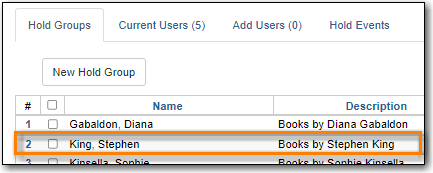
The group will be opened on the Current Users tab. Click on the Hold Events tab.
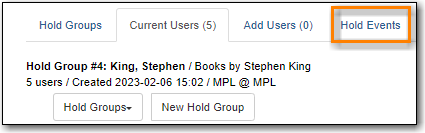
Click on New Hold Group Event.
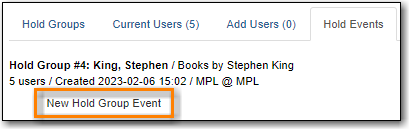
- Enter the Record ID number for the bibliographic record on which you wish to place the hold.
- Use the checkbox to override all hold-blocking conditions possible if desired.
Click Create Event.
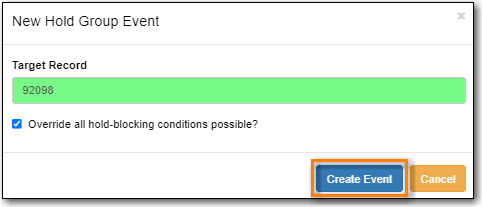
Holds are placed for all members of the groups.

Note
When the library setting Randomize group hold order is set to TRUE Evergreen will randomize the patrons in the group when the holds are placed so the same patron isn’t always first in line.
When placing a hold in the staff client library staff may see the following messages in the Holds Status column:
Hold Pending - Evergreen is waiting for the hold to be placed.
Hold Succeeded - The hold has successfully been placed for the patron.
HIGH_LEVEL_HOLD_HAS_NO_COPIES - This indicates that there are no holdable items that can fill the hold.
ITEM_AGE_PROTECTED - This indicates that the item is under age-based hold protection set through the items attributes and cannot currently fill holds at your library. If you override and place the hold it will eventually be filled when the item is no longer protected.
ITEM_NOT_HOLDABLE - This indicates that the item is under age-based hold protection set through the Hold Policies and cannot currently fill holds at your library. If you override and place the hold it will eventually be filled when the item is no longer protected.
The following messages indicate that the patron’s account has a system or staff generated block on it preventing holds from being placed. The thresholds for staff generated blocks are determined by your group penalty thresholds.
PATRON_EXCEEDS_FINES - This indicates that the patron has a system generated block because they have exceeded your fine threshold.
PATRON_EXCEEDS_OVERDUE_COUNT - This indicates that the patron has a system generated block because they have exceeded your overdue item threshold.
PATRON_EXCEEDS_LOST_COUNT - This indicates that the patron has a system generated block because they have exceeded your lost item threshold.
STAFF_CHR - This indicates that the patron has had a manual block placed on their account by staff.
Staff with appropriate permissions can choose to override these blocks and place the hold.

