By default, line items have no items attached to them. If a default number of copies as been specified for the provider, when line items are added to a purchase order items are automatically added. Use the Batch Updater or Items link to add item information to a line item. You can add items to line items on a selection list or a pending purchase order.
Add an Item via the Line Item Batch Updater on a selection list or purchase order.
- Open a selection list or purchase order.
- Select the line items you would like to add items to.
From the main actions menu choose Batch Update Items on Selected Line Items.
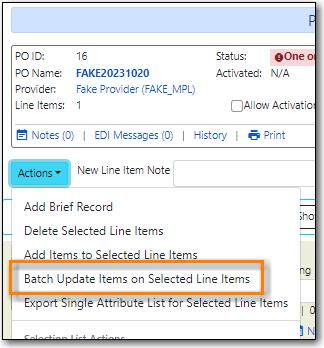
- In the Item Count field enter the total number of items for the selected line items.
Click Batch Update.
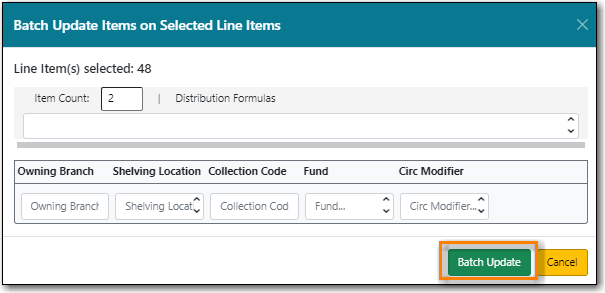
The line item will update to reflect the current number of items.

Add an Item via the Items Screen on a selection list or purchase order.
- Open a selection list or purchase order.
Click the Items(0) link on the line item you would like to add items to. The Items screen will open.

Enter the number of items you would like to order into the Item Count field and click Apply and then Save Changes. A line will be created for each item.
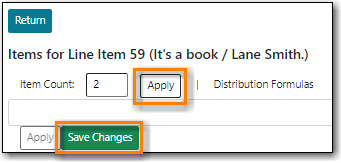
- Click Return to go back to the purchase order.
