Upload templates allow you to set up templates with pre-selected values for the Load MARC Order Records and save them for your workstation. Templates help to ensure the correct fields are entered for different providers while reducing the amount of data entry required.
- Go to Acquisitions → Load MARC Order Records.
- Select the enter the relevant values for the fields. See the section called “Load MARC Order Record Fields” for information on specific fields.
- In the Apply/Create Form Template field enter a name for your template.
Click Save Template.
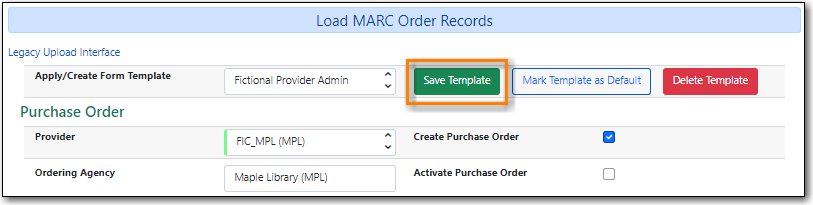
- Repeat as needed to create additional templates.
If you have provider you primarily use you can set the template for them to be your default by selecting the template and clicking Mark Template as Default.
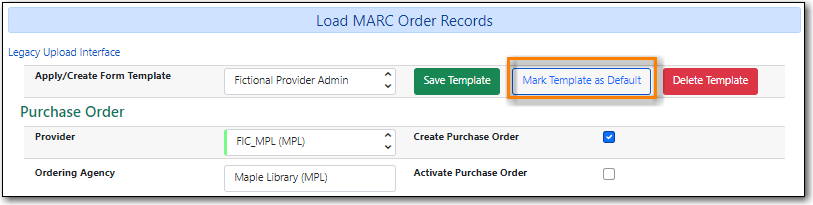
Evergreen can apply default values to certain fields in the Load MARC Order Records interface through library settings.
Your local system administrator with acquisitions administrator permissions can edit the relevant settings. See Table 21.2, “Acquisitions Settings - Load MARC Order Records Defaults” for a list of the settings and the required values to use.
