Note
Under certain circumstances cancelling a transit may be required, but it effectively cancels the previous check in. Cancelling a transit affects data integrity and the accuracy of circulation statistics. Co-op Support strongly recommends that only sending libraries ever cancel a transit, and only before physically sending out items, while receiving libraries never cancel a transit, but check them in instead. This recommendation is a required work flow for libraries participating in BC_ILC and SPRUCE resource sharing agreements.
Select the transit and click Cancel Transit tab.
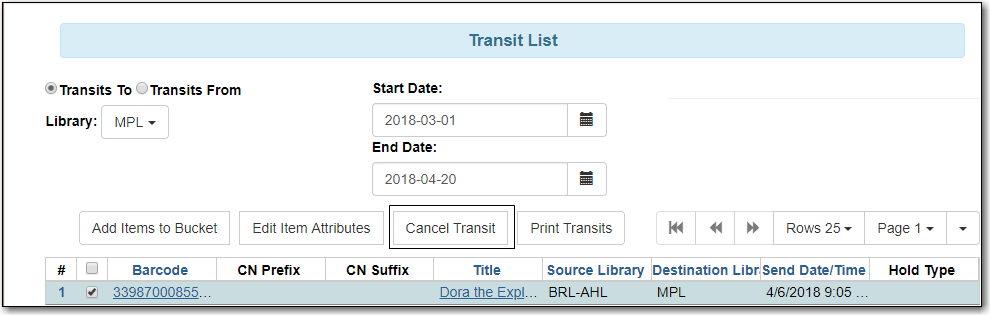
Click Cancel Transit at prompt.
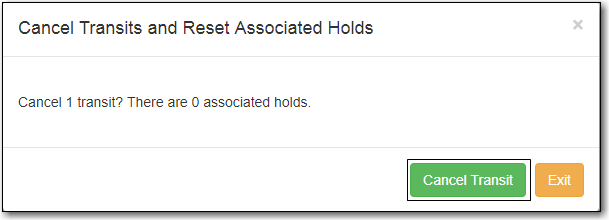
- Item status is updated to Canceled Transit if it had been "In Transit" “Lost” or “Checked Out” before. Items with any other prior status will return to the status they were in before they were sent into transit.
- Items in Canceled Transit status must be checked in.
