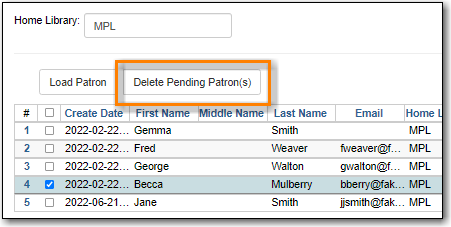Sitka Training Video - Registering a Patron (3:35)
Sitka Training Video - Registering a Patron for Libraries Participating in BC OneCard (5:12)
Before registering a new patron, best practice is to check for an existing account in Sitka’s Evergreen.
Public libraries with reciprocal borrowing agreements, such as BC OneCard, should ask the patron if they have a library card at another public library and then retrieve the account via barcode and opt in the patron.
As the registration form is completed Evergreen will alert you if the name, phone number, email, or address you are entering matches that of another patron belonging to or opted in at your library. The alert text is a link that will take you to a patron search of the matching patrons so you can check if they are the same patron.
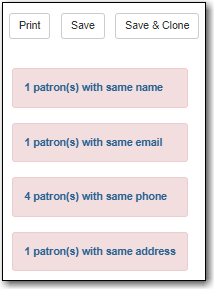
- Select Circulation → Register Patron.
The fields that display will depend on whether you’re showing Required Fields, Suggested Fields, or All Fields. See the section called “Customizing the Display Fields” for the settings that control which fields display.

Enter the required information, based on your library’s policies. Any fields highlighted in yellow must be filled in. See the section called “Patron Account Fields” for information on specific fields.
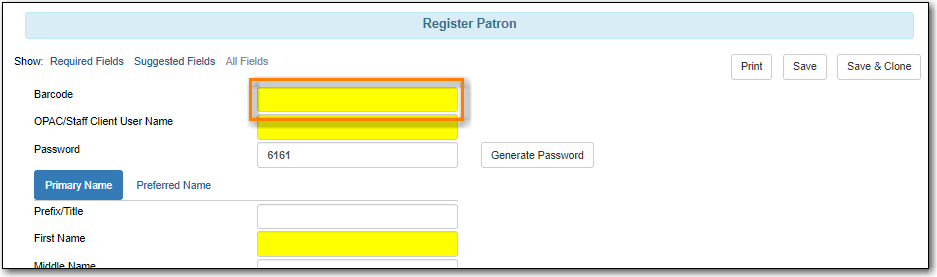
If you do not wish to record the address, you need to delete the fields by clicking the red X. Blank address fields will result in an error.

The Holds Notices default setting is Email which makes Email Address a required field. You can override this setting, and the required field, with the patron’s actual preferences as needed. You must de-select the Email option to save a patron record without an email address.

Click Save or Save & Clone at top-right of screen. Save & Clone will save the record and open a new record with some shared details such as phone number and optionally address.
Caution
When using Save & Clone it is important to know whether Evergreen is linking the accounts through the address or merely creating a copy of the address. Local system administrators can control this with the library setting Patron Registration: Cloned patrons get address copy.
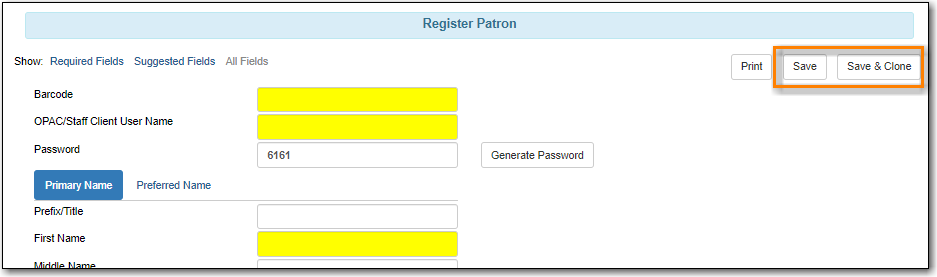
- If any required fields have been missed an alert will appear asking you to enter valid values for all the required fields.
Libraries can turn on self-registration so prospective patrons can request an account via the public catalogue.
These self-registrations become pending patrons in Evergreen which staff can save or delete.
- In the staff client select Circulation → Pending Patrons.
Pending patrons for your library or branch will display.
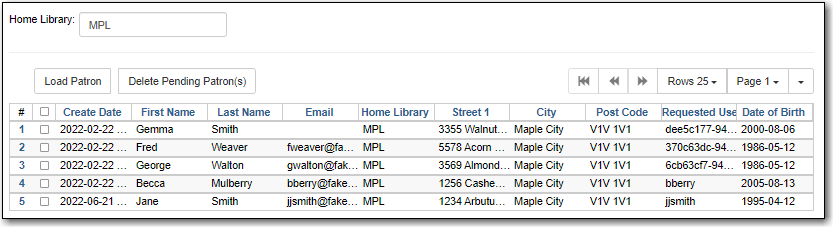
To create an account for the patron, select the pending patron and click the Load Patron button.
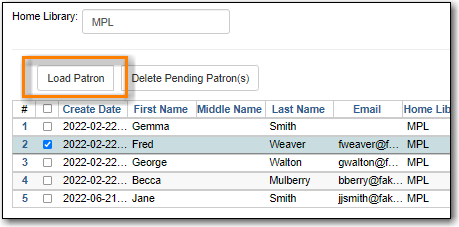
The patron’s information will be loaded into the registration form. Fill in any additional patron information required by your library and click Save to create the patron account.
Note
After loading the patron into the registration form you should click in the pre-filled fields (name, email, street address) to trigger Evergreen to check for duplicate patrons.
You also have the option to delete pending patron accounts if the account is determined to be duplicate or no longer needed. Select the pending patrons you wish to delete and click the Delete Pending Patron(s) button.