The transit list tracks items that are in transit between libraries. Libraries should check this list on a regular basis for items that have been in transit longer than normal.
- Go to Administration → Local Administration → Transit List.
- Select Transit To or Transit From.
- Specify a date range.
- Multi-branch libraries must select a specific branch to see the items in transit to or from that branch.
Items were sent in transit during the date range and are still in transit are listed.

Transits with a value in the Hold Type column are in transit to fill a hold at another library.

- Libraries should search for items that have been in transit longer than normal. Libraries may need to search their shelves, contact the library that sent or should have received the item, and/or contact Canada Post or the relevant courier.
If you are no longer going to send an item your library owns, select the transit and click the Cancel Transit button.
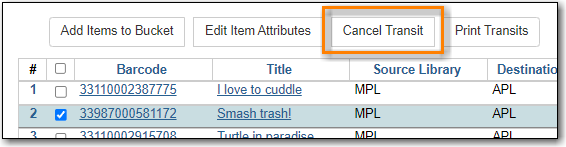
- If the item cannot be located the owning library should mark it as Missing.
