Table of Contents
When there is no matching MARC record for your item in the Sitka catalogue, cataloguers can import a record via Z39.50 or create a new record.
Note
Before importing or creating new MARC records in the Sitka catalogue, cataloguers should always search the catalogue first to check for existing matches.
Sitka Training Video - Z39.50 (7:58)
It is required practice and Sitka policy to check the Evergreen database for existing records before importing a record. You can search the catalogue first, or you can configure the Z39.50 screen to search the Evergreen database as well as Z39.50 targets at the same time. If searching Evergreen via the Z39.50 screen and you find a record, it is required practice and Sitka policy to find that record in the catalogue and attach your holdings to it. If you have confirmed that there is no record in Evergreen that matches the item in your hand, but have found a record in another database, simply import the new record into Evergreen and then attach holdings.
- To access the Z39.50 interface, select Cataloguing → Import Record from Z39.50.
Select the Z39.50 services that you would like to search from the list.
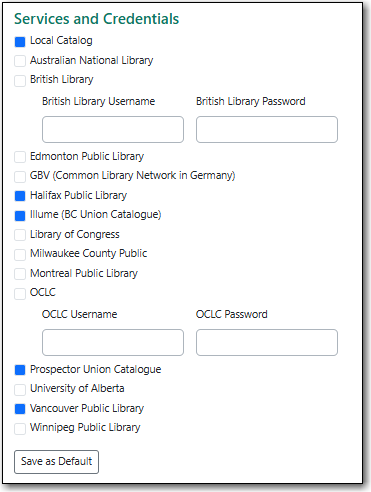
Tip
Different types of libraries will see different services listed.
The more services you select the longer your search will take as Evergreen has to search each Z39.50 service. Co-op Support recommends setting 3 to 5 sources as your defaults and then adding additional services to your searching as needed.
Fill in your search term(s).
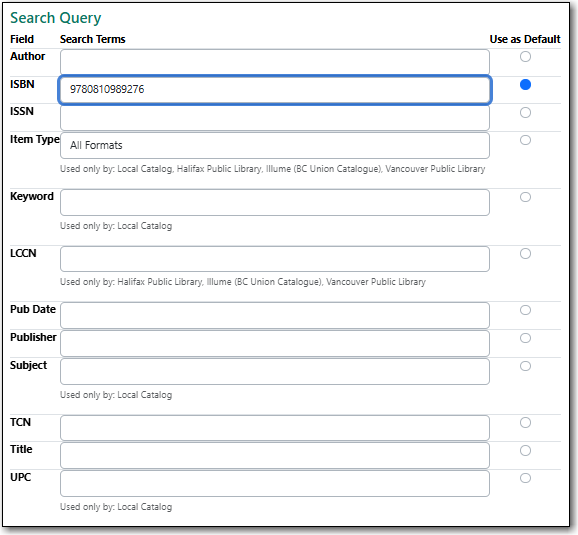
Note
The active search fields will change depending on the targets you select. Different targets may support different search types. For instance, Keyword and Subject will only be active if the local catalogue is selected. When you select multiple targets to search, an active box may apply to only one target.
- Hit Enter on your keyboard or click Submit (found on the left side of the screen).
Search results are displayed in the lower pane. You can use the Hide form to button hide the top pane or simply scroll down to your results.
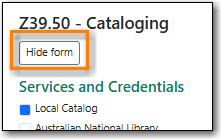
Information about each retrieved record appears on a separate summary line. The Source column indicates where the record was found.
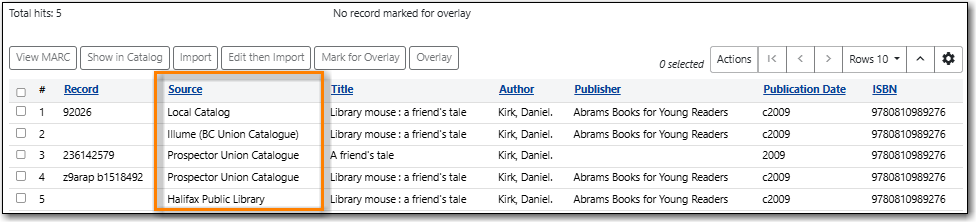
If "Local Catalog" is listed in the Source column, the record is already in Sitka’s database. Select the record and click Show in Catalog.
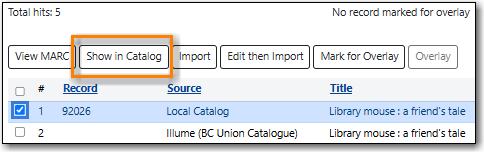
- If the record in the catalogue matches your item add your holding, otherwise import a new record via Z39.50.
Sitka Snippet Video - Importing Bibliographic Records via Z39.50 (2:54)
- Search for your record via Z39.50. See the section called “Searching via Z39.50”.
To import a record, view the MARC records for the returned search results by selecting each record in turn and clicking View MARC.
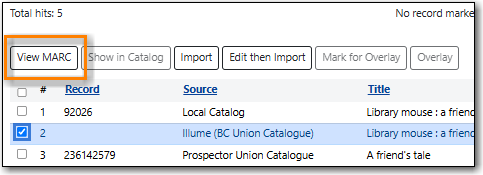
The MARC record is displayed in a pop-up window. Click Close to go back to the results list.
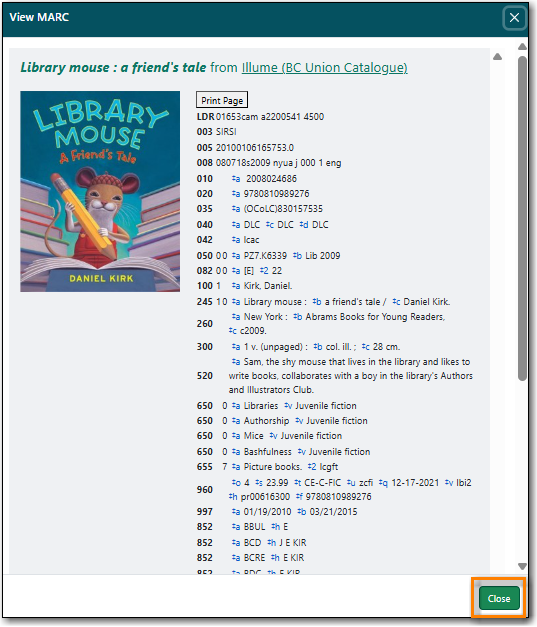
Select the record you have determined is the best match to your item and click Edit then Import.
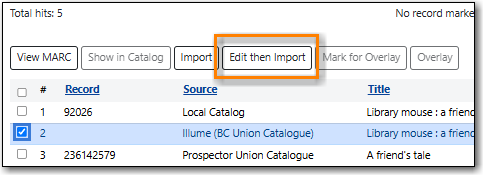
Make any needed edits to the record.
Note
As the record has not yet been added to the Sitka database and so has no items from other records attached you can edit it as needed. Co-op Support recommends removing any fields that contain local data related to items held by the service the record comes from. In general this information will be found in the 852 fields and 9xx fields.
The fields 906, 923, 925, 936, 948, 955, 959, and 963 are stripped from imported records by default.
Click Save Changes and then click Import Record.
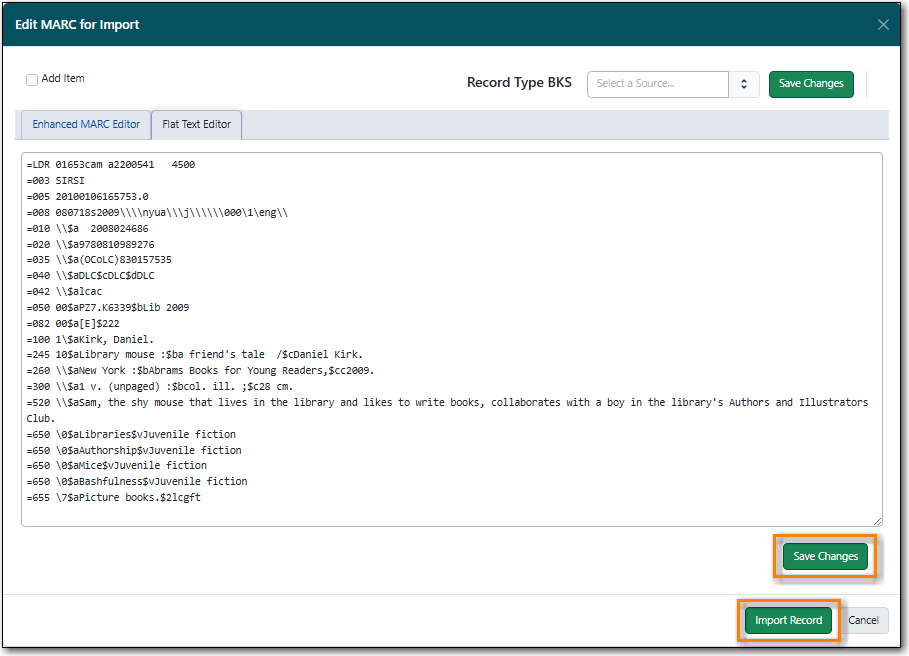
- The record is imported. On the pop-up that appears click Go to record.
- The record will open in a new tab. You can now add your holding to the record. See Chapter 18, Adding Holdings,
Due to a bug, overlaying a record via Z39.50 is not currently available. Instead the new record should be imported via Z39.50 and then merged with the existing record. See the section called “Merging Bibliographic Records” for instructions on merging records.
