Records can be added to new, existing, or shared record buckets via the staff client, the record buckets interface, or the MARC Batch Import/Export.
- Search the catalogue for the record you would like to add to a bucket, as described in Chapter 14, Searching the Database for Cataloguing Purposes.
Click on the title link to open the record.
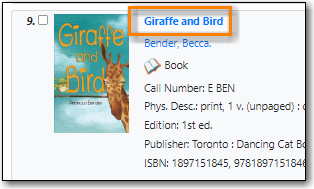
Choose Other Actions → Add to Bucket.
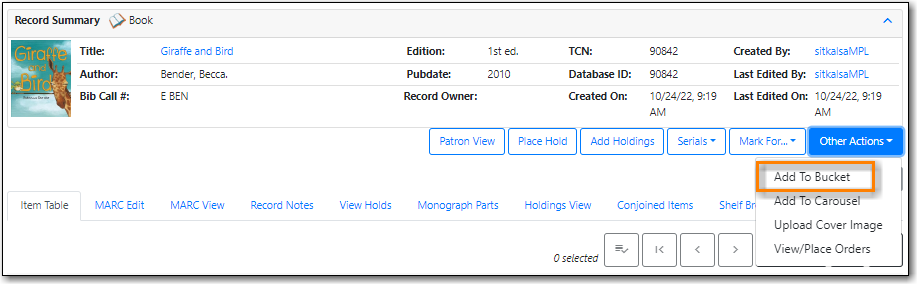
On the pop-up that appears records can be added to:
an existing bucket.
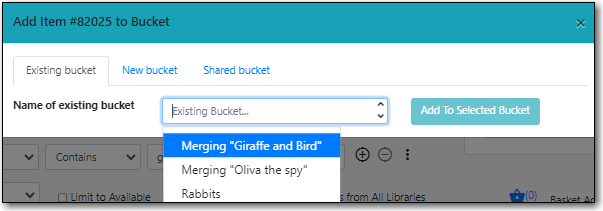
a new bucket.
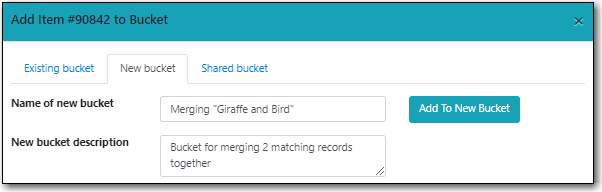
a shared bucket.
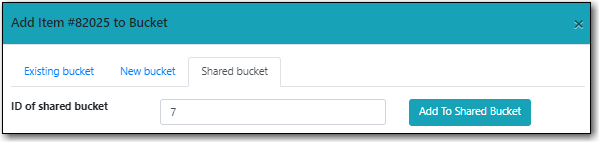
- Enter the required information and click the appropriate button.
- The record is added to the record bucket.
- Search the catalogue for the records you would like to add to a bucket, as described in Chapter 14, Searching the Database for Cataloguing Purposes.
Select the titles you would like to add to the basket.
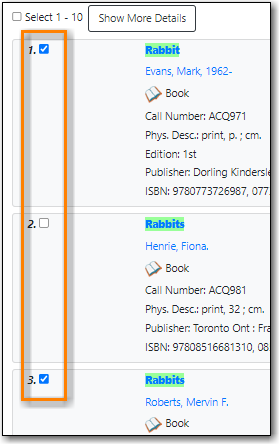
Once all desired titles have been added to the basket choose Add Basket to Bucket from the Basket Actions drop down menu.
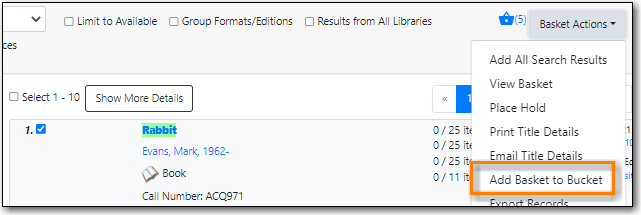
On the pop-up that appears records can be added to:
an existing bucket.
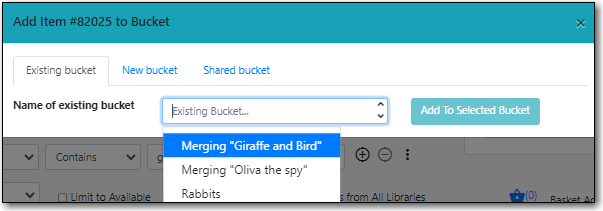
a new bucket.
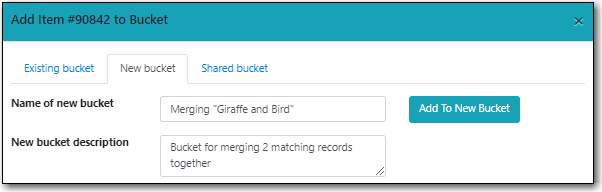
a shared bucket.
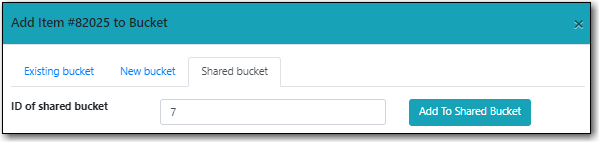
- Enter the required information and click the appropriate button.
- The record is added to the record bucket.
- Go to Cataloguing → Record Buckets.
Click on the Record Query tab.
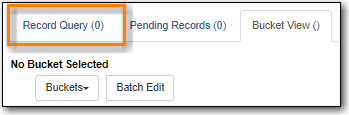
From the Buckets drop down menu select the existing bucket you’d like to work with, create a new bucket, or retrieve a shared bucket.
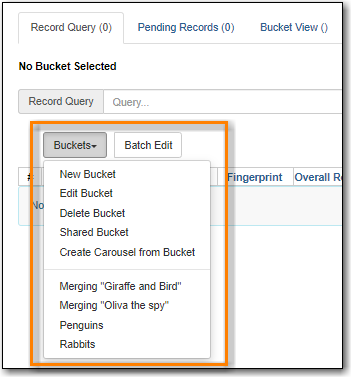
Type in your search term, then hit the Enter key to start the search.
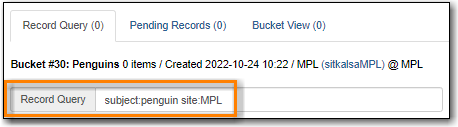
Select the records you would like to add to your bucket and from the Actions menu choose Add to Bucket.
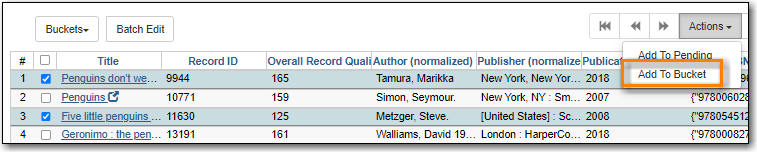
- Continue searching and adding records to your bucket or click on Bucket View to go to your bucket.
Tip
Record Query Search Help
Search Key | Definition |
keyword/kw | search keyword(s) |
author/au/name | search author(s) |
title/ti | search title |
subject/su | search subject |
series/se | search series |
site | search at specified library, use the library shortcode. |
keyword, title, author, subject, and series support additional search subclasses, specified with a |. For example: title|proper:gone with the wind |
Examples:
- subject:penguin site:MPL
- title:Five little penguins site:MPL
- ti:Five little penguins site:MPL
MARC records that have already been imported via MARC Batch Import/Export can be added to a bucket.
- Go to Cataloguing → MARC Batch Import/Export.
- Click on the Inspect Queue tab.
Double-click on the queue you’d like to open.
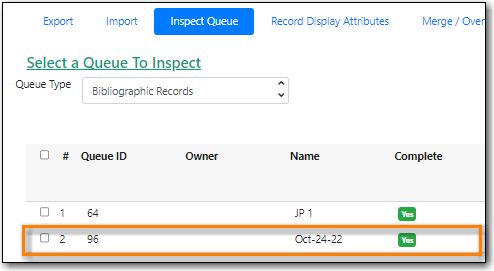
Click Copy Queue to Bucket.

On the pop-up that appears records can be added to:
an existing bucket.
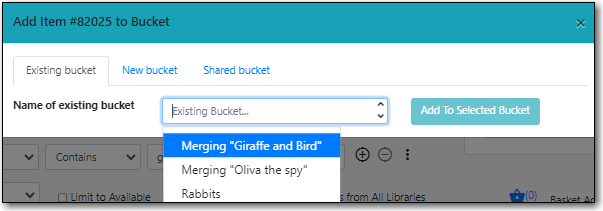
a new bucket.
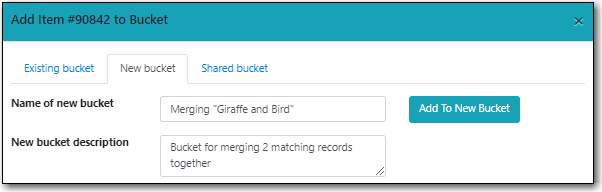
a shared bucket.
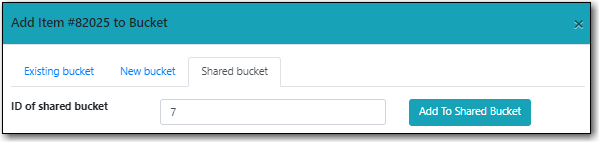
- Enter the required information and click the appropriate button.
- The record is added to the record bucket.
