Sitka Snippet Video - Associating Materials with a Course (4:05)
- In the course, click on the Course materials tab.
Three types of materials can be associated with a course:
- Catalogued items from your collection.
- Electronic resources from your collection.
- Brief records for electronic resources that are not part of the library’s collection.
- On the Course materials tab, the Associate item tab will open by default.
- Enter the barcode of the item you wish to associate with the course.
- Enter the relationship the item has with the course. For example, an item may be required reading or be supplemental.
A new call number, circulation modifier, and shelving location can be assigned to the item.
- These are temporary values. When the course is archived Evergreen will automatically restore the original values.
- Optionally, enter an item status.
Click Add Material.
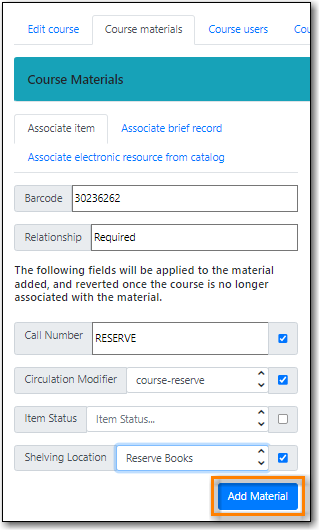
The item displays in the list with the updated information.

- On the Course materials tab, click on the Associate electronic resource from catalog tab.
- Enter the record ID for the electronic resource you’d like to add to the course.
- Enter the relationship the item has with the course. For example, an item may be required reading or be supplemental.
Click Add material.
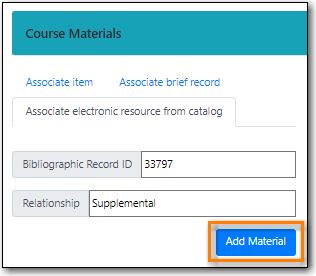
The record displays in the list.
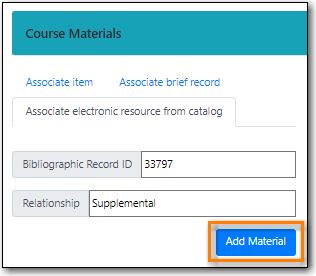
Note
Unlike brief records, detaching this resource from the course or archiving the course will not delete the bibliographic record.
- On the Course materials tab, click on the Associate brief record tab.
- Enter the relationship the item has with the course. For example, an item may be required reading or be supplemental.
- Fill in the relevant fields to create your brief record. You must enter a value for title.
Click Add material.
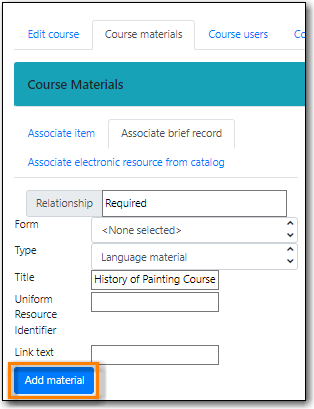
The record displays in the list.

Note
After creating a brief record, it is represented as a bibliographic record in your catalogue, which cataloguers may edit and enhance at any time. When the resource is detached from the course or the course is archived, the bibliographic record will be automatically deleted.
