Table of Contents
The basic steps to using Evergreen’s reporter are:
Find the template
- Clone it into your folders if it was created by another user
- Run the report, also referred to as creating a report definition
- View your output either through the staff client or via your email
Caution
Cloning templates created in previous verions of Evergreen may not work perfectly. You may need to remove, then put back some fields during cloning.
Sitka Training Video - Cloning Shared Templates and Sitka Templates (3:32)
In Evergreen reports are run from templates that can be used multiple times. Library staff can create their own templates or clone templates from other users.
The steps below assume you have already created at least one folder in Templates. If you have not done so, please see the section called “Creating Folders”.
- Go to Administration → Reports
In the Shared Folders section click on the caret beside the Templates folder to see the shared template folders. Use the carets to expand the folder tree until you find the folder containing the template you would like to clone.
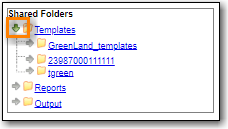
Select the folder name to display the contents.
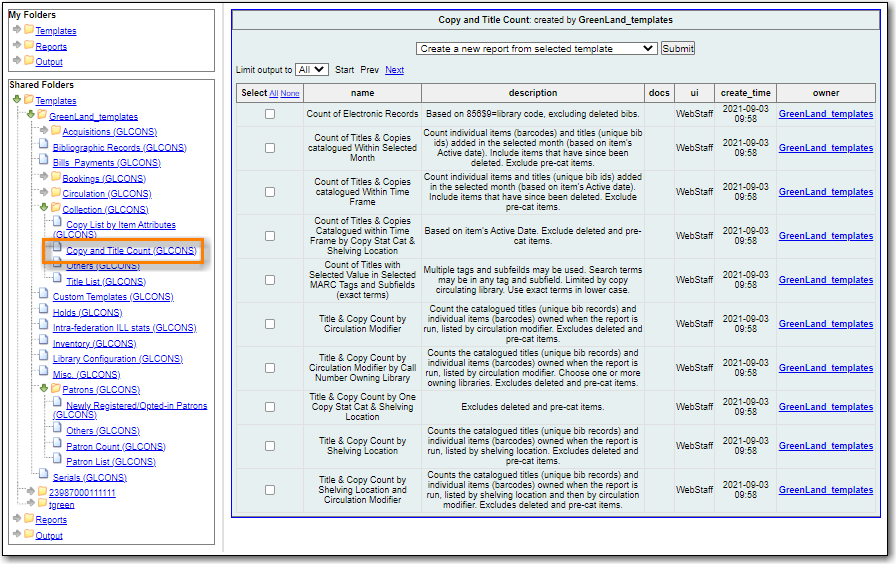
Tip
By default, Evergreen only displays the first 10 items in any folder. To view all content, change the Rows grid setting from 10 to a higher number. Be aware that using 100 may cause performance issues.
- Check the box beside the template you wish to clone.
Right click or use the Actions menu to choose Clone Template.
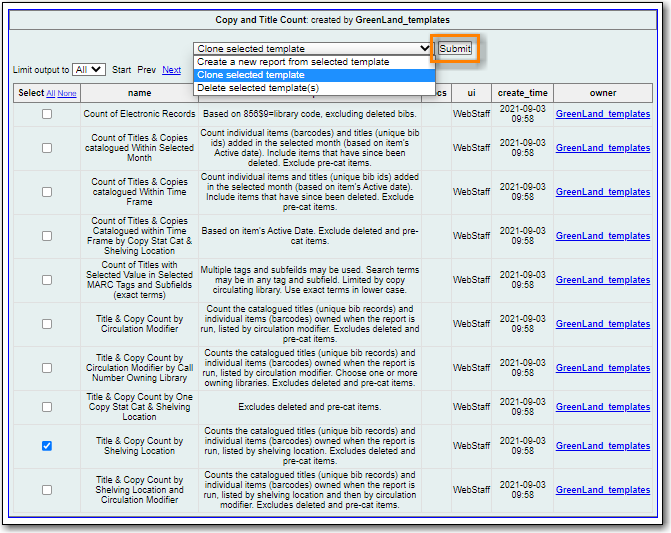
- The template editor will open. For information on modifying templates see Chapter 37, Modifying Report Templates.
- Update the template name and/or template description if desired.
Select the name of your folder where you’d like to save the cloned template.
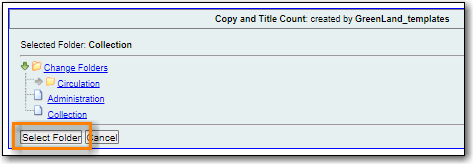
Select Save.

- A pop-up will appear confirming that the Template Saved Successfully.
The template can now be found in the folder you saved it in.
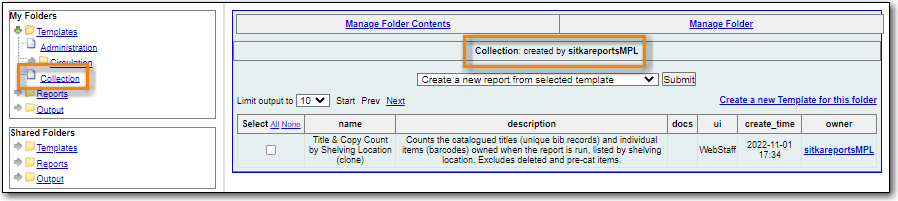
If you do not know the home folder for a template you desire, or if you want to explore templates shared by other accounts, you can use the reporter search function.
- Go to Administration → Reports
Select the *Search& tab located above My Folders.
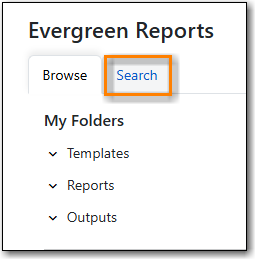
- Enter a search term in the field Search Templates for String.
- Scope your search to Name, Description, or All Fields.
Limit your search to a particular folder using the carets beside the folder tree to locate your targeted folder, or leave the search at the All Folders level.
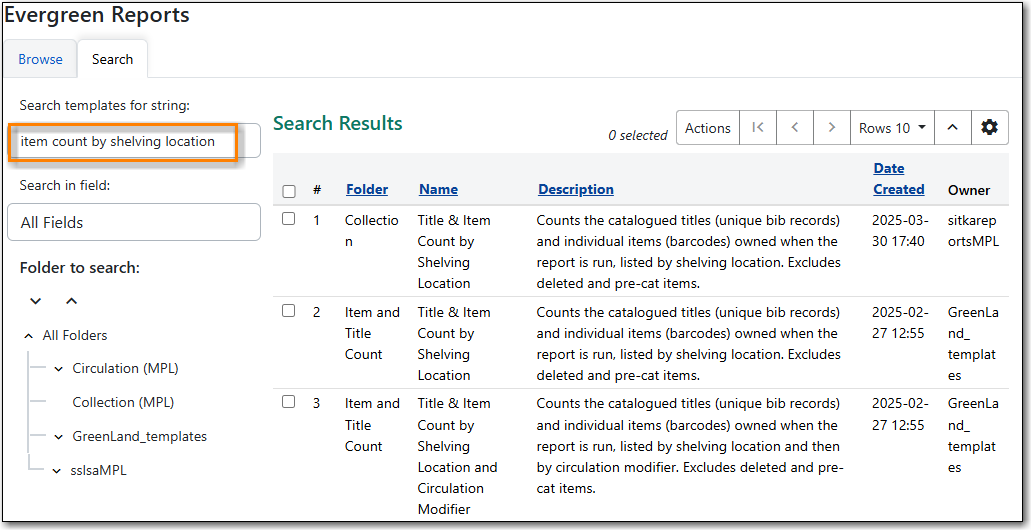
- Select your desired template and right click or use the Actions menu to select Clone Template.
- The template editor will open. For information on modifying templates, see the section on Modifying Templates.
- Update the template name and/or template description if desired.
- Select the name of your folder where you’d like to save the cloned template.
- Select Save. Once a template is saved it is not possible to edit the template. To make changes, clone a template and change the clone.
- The template can now be found in the folder you saved it in.
