Line items with the status of on-order or delayed can be canceled.
If an item has been canceled by the library or your provider and you no longer expect to receive it the line item can be canceled in Evergreen.
Note
Line items can be canceled in batch as long as they are all using the same cancel reason.
- Open the purchase order containing the line item(s) you would like to cancel.
- Check the check box(es) of the line item(s) you wish to cancel.
- Click Actions → Select Cancel Selected Line Items.
Select a Reason from the drop down menu.
- You must choose a reason that begins with Canceled.
- If line items are being cancelled for different reasons they will need to be cancelled separately so different cancel reasons can be used.
Click Apply.
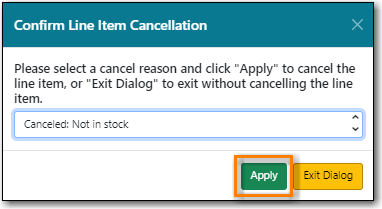
The status of the line item(s) becomes Canceled. The colour of the line item(s) changes to white and the canceled count on the line item(s) increases.
The funds for the particular line item(s) will no longer be encumbered.
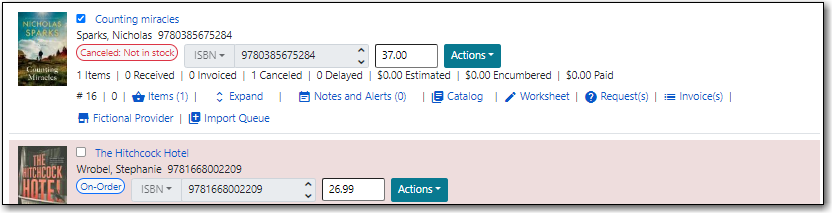
If you are ordering multiple copies of an item on the same line item you can cancel specific items as long as they have the status of on-order or delayed.
- Open the purchase order containing the specific item you would like to cancel.
Click the Items link on the line item containing the item or items you wish to cancel.

Click the Cancel link adjacent to the item you wish to cancel. Items must be canceled individually.
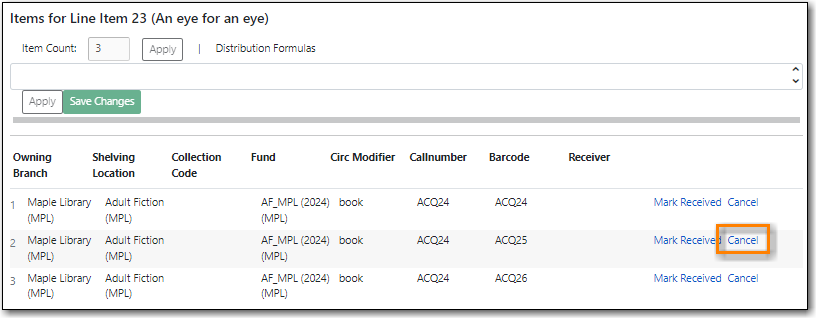
Select a Reason from the drop down menu.
- You must choose a reason that begins with Canceled.
Click Apply.
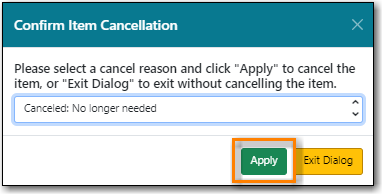
The status of the item becomes Canceled.
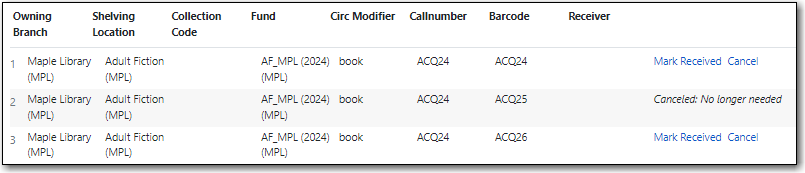
The number of canceled items in the count on the line item will increase. The line item will only change to white and have a status of Canceled if all items for the line item have been canceled.
The funds for the item will no longer be encumbered.

