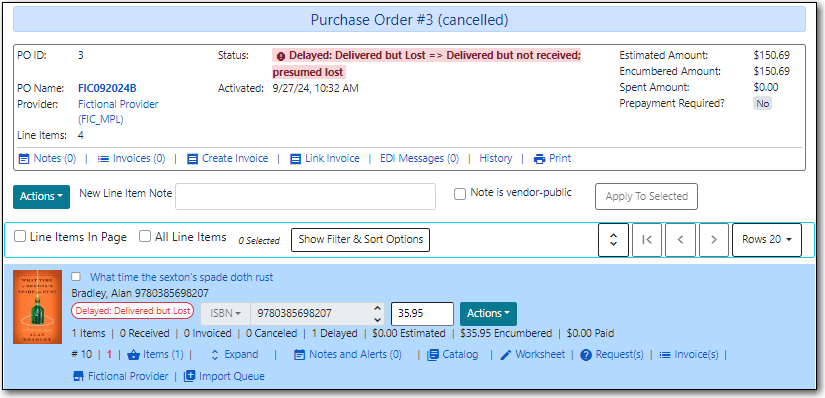If something happens to delay an entire order, such as a shipment is lost, the purchase order can be delayed in Evergreen. This enables you to track what is going on with the order while still indicating that the order is expected to arrive eventually.
To delay an entire purchase orders all line items must have the status of on-order. If you need to delay just particular line items see the section called “Delaying Line Items”.
Note
Delaying a purchase order uses the same functionality as canceling it. The crucial difference is the cancel reason used. When delaying purchase orders you must select a cancel reason prefaced with Delayed. See Chapter 25, Cancel Reasons for a full list of cancel reasons.
- Open the purchase order you wish to delay.
Click Cancel Order.
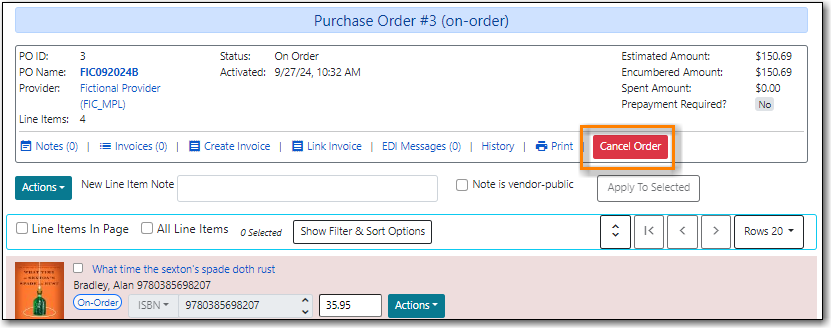
In the pop-up that appears choose a reason from the drop down menu.
- You must choose a reason that begins with Delayed.
Click Apply.
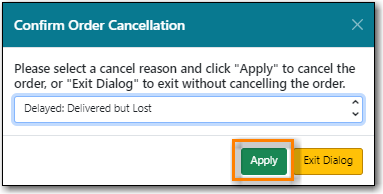
The status of the purchase order and all line items becomes Delayed. The colour of the line items changes to blue and the delayed count on each line item increases.
- The funds are still encumbered.
A delayed purchase order is resolved when all the line items are marked as received or cancelled.