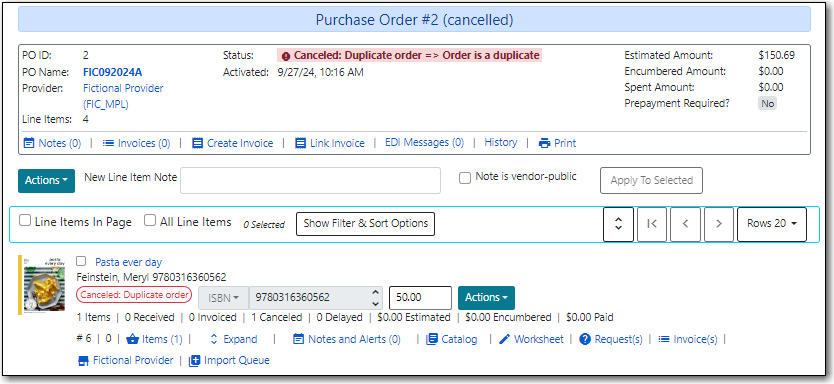If an order has been canceled by the library or your provider and you no longer expect to receive the order the entire purchase can be canceled in Evergreen. To cancel an entire purchase orders all line items must have the status of on-order. If you need to cancel just particular line items see the section called “Canceling Line Items”.
- Open the purchase order you wish to cancel.
Click Cancel Order.
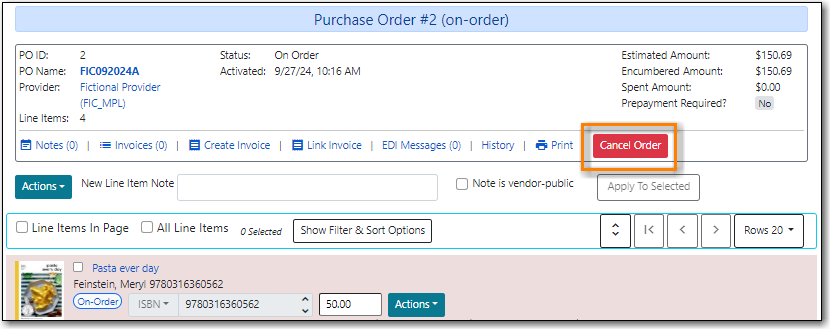
In the pop-up that appears choose a reason from the drop down menu.
- You must choose a reason that begins with Canceled.
Click Apply.
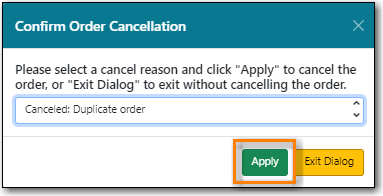
The status of the purchase order and all line items becomes Canceled. The colour of the line items changes to white and the canceled count on each line item increases.
- The funds no longer show as encumbered for the purchase order.
- Catalogue items associated with the line items are deleted.
Holds placed for associated catalogue items are cancelled and appear in the patron’s account under cancelled holds as a staff forced hold.