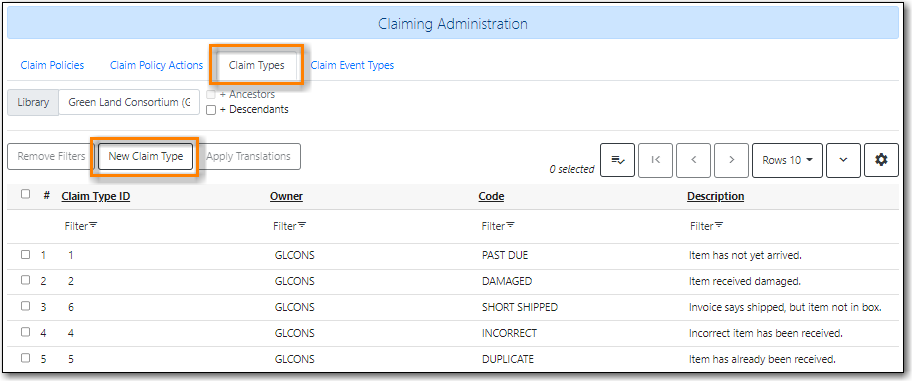Table of Contents
Evergreen uses claim policies to compile a list of claim-ready items based on order date so that library staff can follow up with providers about items that haven’t arrived as expected.
Creating a Claim policy
- Click Administration → Acquisitions Administration → Claiming
On the Claim Policies tab click New Claim Policy.
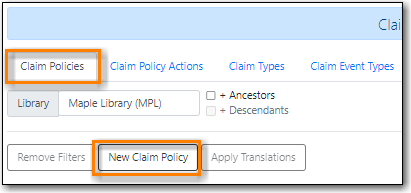
Enter a name, description, and owner for the policy and click Save.
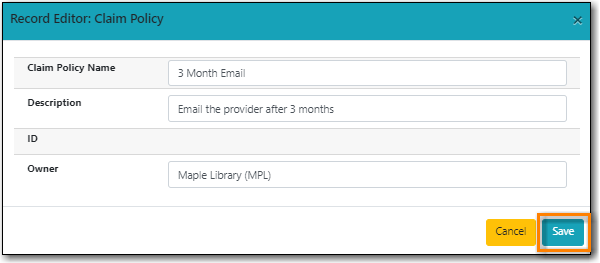
- On the Claim Event Types tab you can create additional event types if needed. Phone, Email, and Fax are currently set at the Sitka level.
On the Claim Policy Actions tab click New Claim Policy Action.

- Select the claim policy name from the drop down.
- Select the action to attach to this policy.
- Enter the action interval to apply to this policy.
Click Save
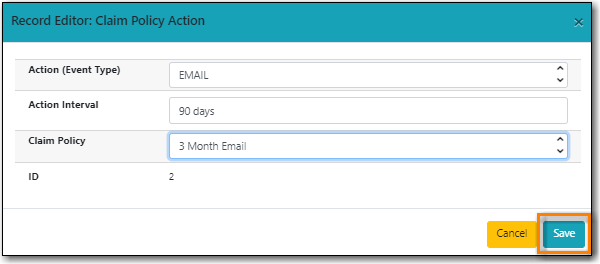
Note
A default claim policy can be associated with a provider and is then automatically assigned to line items and copies purchased from that provider.
See Chapter 22, Providers for the steps to add a default claim policy.
Claim types are used in the claiming process to indicate why an item needs to be claimed.
The following claim types have been set up for the consortium:
- PAST DUE - Item has not yet arrived.
- DAMAGED - Item received damaged.
- SHORT SHIPPED - Invoice says shipped, but item not in box.
- INCORRECT - Incorrect item has been received.
- DUPLICATE - Item has already been received.
Library staff can create additional claim types by clicking New Claim Types on the Claim Types tab.