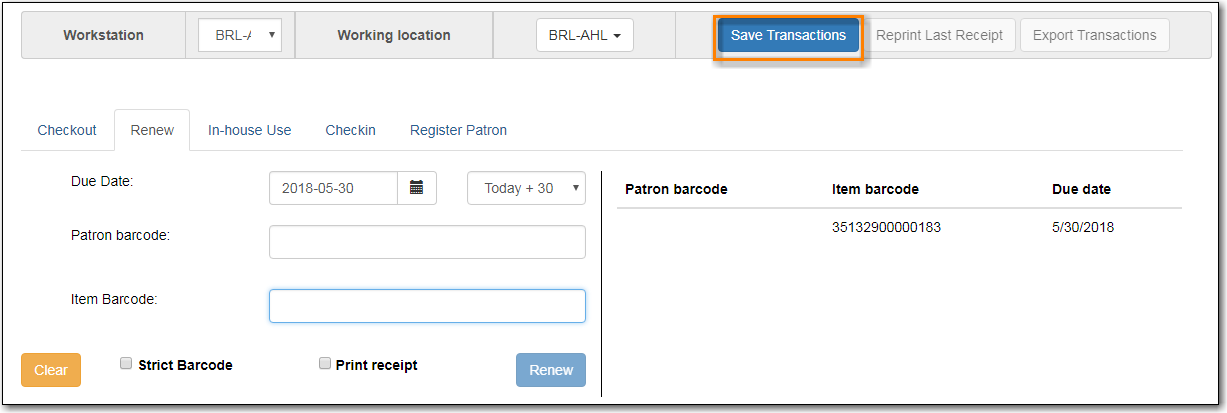To access Offline Circulation interface, go to Circulation → Offline Circulation. Alternatively you may bookmark the URL for Offline Circulation: https://catalogue.libraries.coop/eg/staff/offline-interface and access it from there.
Tip
The top menu bar will load when accessing Evergreen staff client at https://catalogue.libraries.coop/eg/staff/ during offline.
You may see different contents when accessing the above two URLs during online and offline time.
You may see some different contents on some screens in Offline Circulation module when you access it during online and offline time, and when you are logged in and not.
Caution
Co-op Support strongly recommends that you only use Offline Circulation for Check Out & Renew.
To check out items in Offline Circulation:
- Click the Checkout tab.
- Enter a value in the Due Date field or select a date from the Calendar widget, or choose a loan period from the dropdown list. The date field entry will honor the format set in the Library Settings Editor.
- Scan the Patron Barcode in the box labelled Patron Barcode.
Check out items:
- For cataloged items, scan the item barcode in the box labelled Item Barcode. Each item barcode will appear on the right side of the screen, along with its due date and the patron barcode. If you are manually typing barcodes, you need to click the Checkout button or hit the Enter key on your keyboard after each Item Barcode entry in order to record the transaction.
- For non-cataloged items, select a Non-cataloged Type from the dropdown and enter the number of items you wish to check out. Click Checkout. In the list to the right, the item barcode will appear blank since this item is unbarcoded. The due date and patron barcode will appear, however.
- If you make an error in entry, click Clear to reset the Patron Barcode and Item Barcode fields.
- Make sure Strict Barcode is unchecked if you use non-codabar barcodes.
To print a receipt, check Print Receipt.
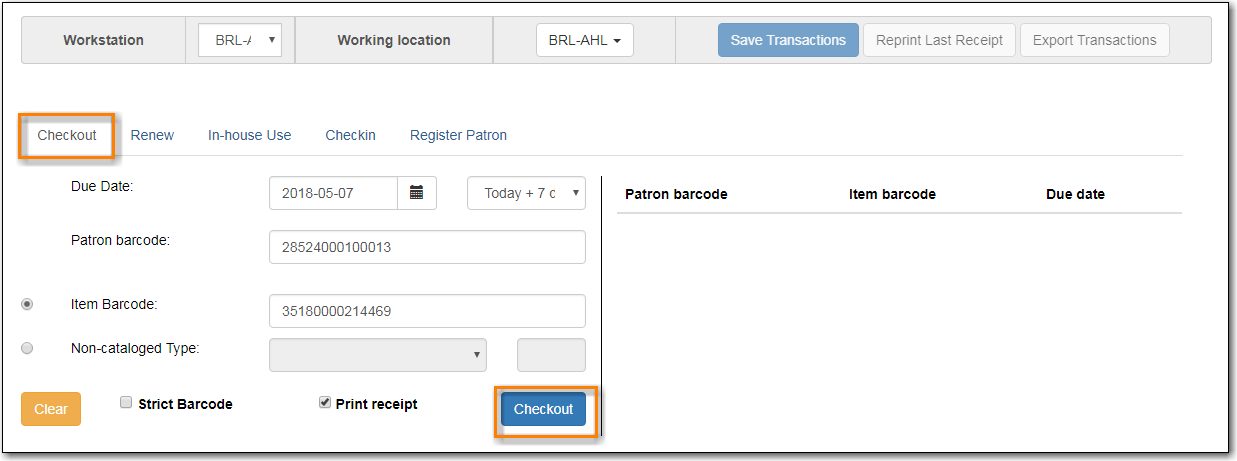
Click Save Transactions in the upper-right of the screen to complete the checkout.
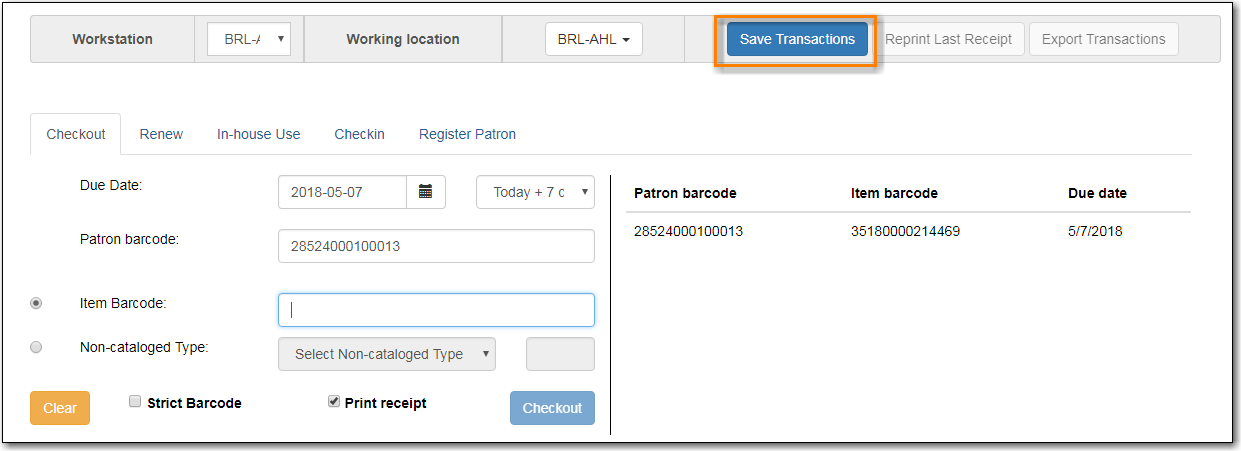
- Save Transactions will save any unsaved transactions across the Offline tabs Checkout, Renew, In-House Use, and Checkin.
Note
- A value entered in the Due Date field will take precedence over an existing value in the Offset Dropdown; however, if you change the Offset after setting the Due Date field, the Due Date field will update to reflect the Offset value.
- Due Date and Offset values are sticky between the Checkout and Renew tabs, and also sticky between transactions. Strict Barcode and Print Receipt are sticky among the Checkout, Renew, In-House Use, and Checkin tabs and are also sticky between transactions.
- Pre-cataloged item checkout is not available in Offline Circulation. Any pre-cataloged item checked out through Offline Circulation will result in an entry in the Exception List and will not successfully check out.
To renew an item, you must know the item’s barcode number. The patron’s barcode is optional.
To renew items in Offline Circulation:
- Click the Renew tab.
- Ensure that the Due Date value is correct.
- For each item to be renewed, scan the item’s barcode in the Item Barcode field. If you are typing the item barcode, click the Renew button or hit the Enter key on your keyboard after each item barcode.
(Optional): Enter the patron’s library card barcode in the Patron Barcode field by scanning or typing the barcode.
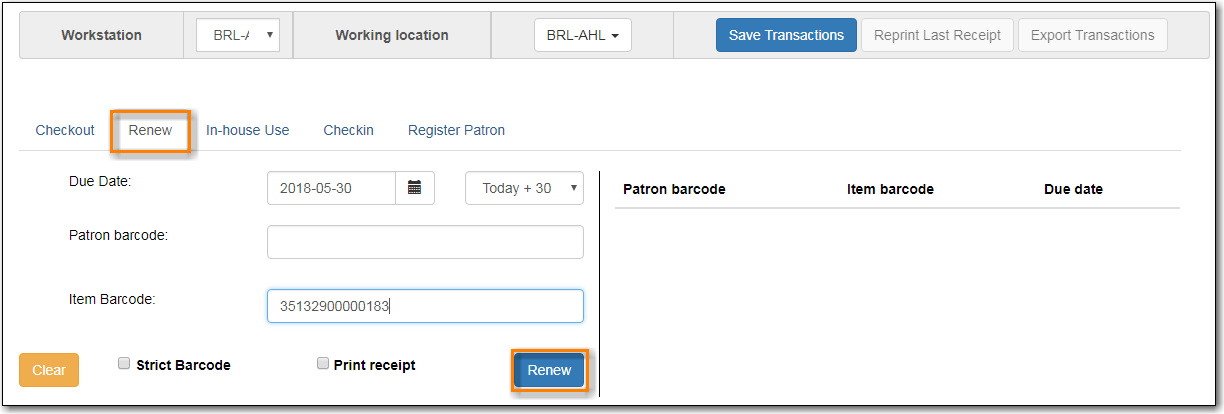
- The item barcode, due date, and patron barcode (if entered) appear on the right side of the screen.
- To print a receipt, check Print Receipt.
Click Save Transactions in the upper-right of the screen to complete the renewal.