There are times when you may want to export MARC records from Evergreen. Evergreen allows you to do so via the MARC Batch Import/Export interface, the Record Bucket, and the staff catalogue basket. You may include the holdings information in the MARC records. Based on Sitka’s configuration, the holdings information will be in tag 852, including the item’s circulating library, shelving location, barcode, call number, status, and others saved in the item record.
MARC records can be exported from Evergreen in MARC XML, UNIMARC, MARC21/USMARC or Evergreen Record Entry format. The exported records can be encoded in either UTF-8 or MARC8.
- Go to Cataloguing → MARC Batch Import/Export.
The interface opens and default to the Import tab. Click the Export tab.
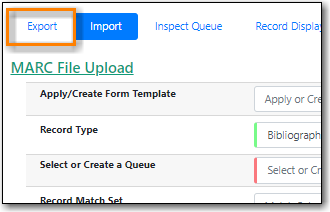
Select your record source
Load a CSV file containing records IDs. If the CSV file contains other information specify which column is the record ID by filling it into the Use Field Number field. Note that the field number starts at 0. If the second column in the CSV file is record IDs, the field number is 1.
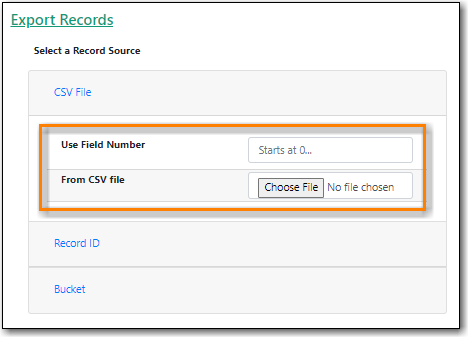
Enter a Record ID.
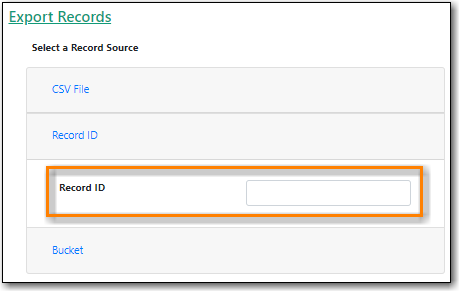
Enter a record Bucket ID.
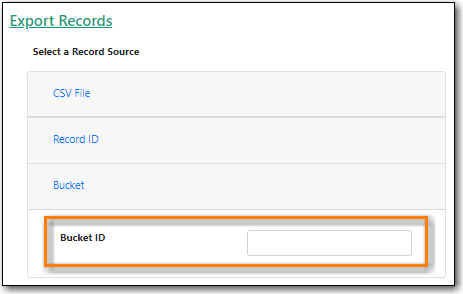
- The Record Type should be set to Bibliographic Records.
- Select a Record Format from the drop down menu.
- Select a Record Encoding from the drop down menu.
Check the box for Include holdings in Bibliographic Records if you would like holdings information included.
Note
Holding records are exported in the 852 field and will include holdings across the Sitka consortium, not just your library’s holdings.
Click Export.
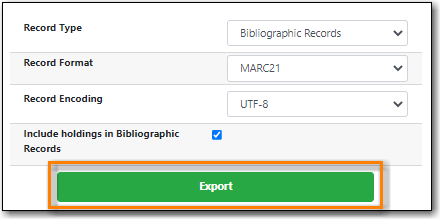
- You will be prompted to save the file.
- Go to Cataloguing → Record Buckets.
Select the bucket containing the records you would like to export from the drop down menu.
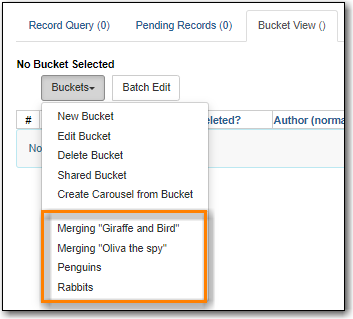
- Remove any records from your bucket that you don’t want to export; the entire contents of the bucket will be exported. See ???.
From the Actions menu select Export Records.
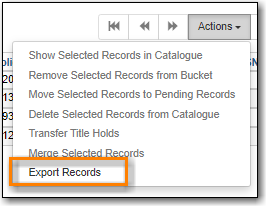
- Select a Record Format from the drop down menu.
- Select a Record Encoding from the drop down menu.
Check the box for Include Items? if you would like holdings information included.
Note
Holding records are exported in the 852 field and will include holdings across the entire Sitka consortium, not just your library’s holdings.
Click Export.
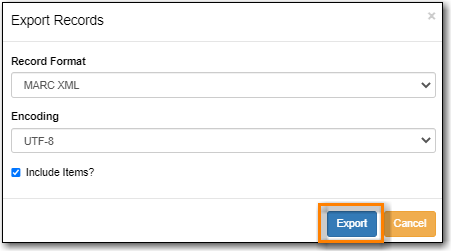
- You will be prompted to save the file.
- Search the catalogue for the records you would like to export, as described in Chapter 16, Searching the Database for Cataloguing Purposes.
Select the titles you would like to add to the basket.
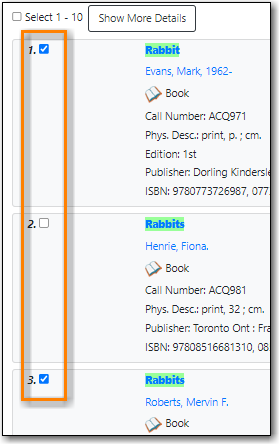
Once all desired titles have been added to the basket choose Export Records from the Basket Actions drop down menu.
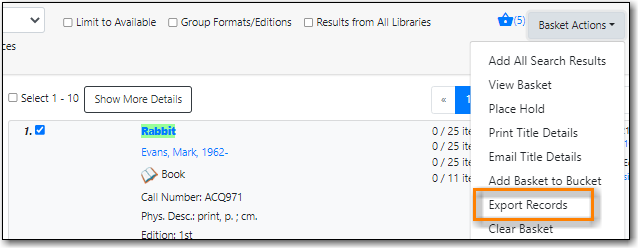
The MARC Batch Export interface will open.
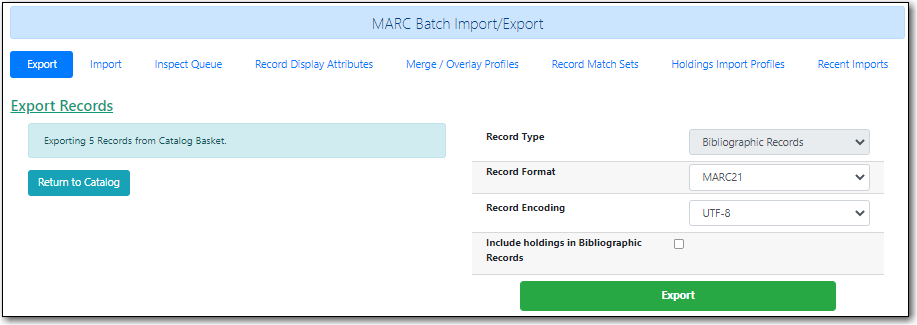
- The Record Type will be set to Bibliographic Records.
- Select a Record Format from the drop down menu.
- Select a Record Encoding from the drop down menu.
Check the box for Include holdings in Bibliographic Records if you would like holdings information included.
Note
Holding records are exported in the 852 field and will include holdings across the Sitka consortium, not just your library’s holdings.
Click Export.
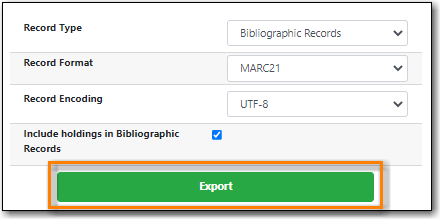
- You will be prompted to save the file.
