Table of Contents
Sitka Training Video - Search the Catalogue (5:56)
It is critical to search the database before adding titles, volumes, or copies. Good practice is to assume the item you are adding already exists, and to do an exhaustive search for the item before cataloguing it. By doing so, you will discover whether you need to add your item to an existing title record, or if you need to import or create a new title record. It is very important that you scope your cataloguing searches to the entire Sitka database. In the Search Preferences you set Sitka as your Default Search Library.
To search the catalogue for holdings select Cataloguing → Search the Catalogue.
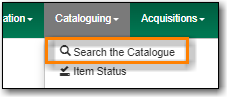
When searching for cataloguing purposes it is important to ensure that you search the entire consortium.
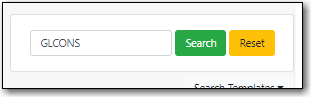
- (GLCONS is the Green Land Consortium on Sitka’s training server.)
Select the Numeric Search tab. It will be open by default if it’s set as your Default Search Pane.

You can search by ISBN, UPC, ISSN, LCCN, TCN, or Item Barcode.
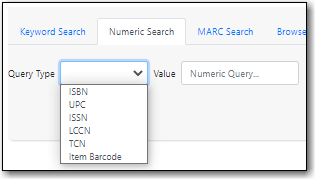
Enter your search criteria and click Search.

Your results are displayed. Refer to the section called “Viewing Search Results for Cataloguing Purposes” for information on determining which result to add your holding to.
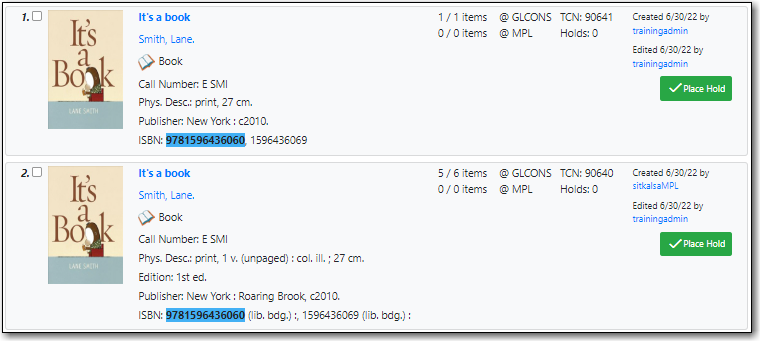
Tip
- UPC’s are only recognized by the Numeric Search when the 024 indicator 1 is coded as "1" for Universal Product Code.
- If searching a LCCN do not use a hyphen, add a 0 in place of a hyphen, e.g. 2001001234.
- If an OCLC number is nine digits then Evergreen uses ocn as a prefix. For example: ocn123456789.
- If an OCLC number is less than 8 digits then Evergreen uses ocm as a prefix. In addition Evergreen will automatically prefix the number with zeros so that it is nine digits. For example: ocm01234567, or ocm00123456.
