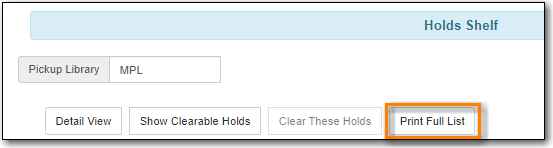Sitka Training Video - Holds Shelf (1:12)
Items that have been captured for a hold and are waiting to be picked up by the patron will display on your Hold Shelf.
- Go to Circulation → Holds Shelf.
The holds shelf will display.
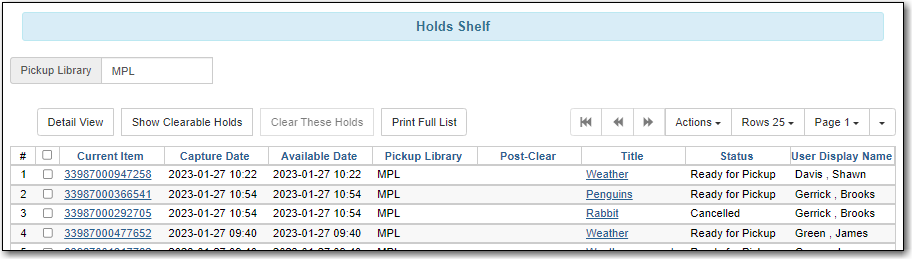
- Holds on the hold shelf will have a hold status of Ready for Pickup or Cancelled or Wrong Shelf.
Items remain on your hold shelf until they are checked out to the patron or cleared by library staff.
See the section called “Managing Holds” for more information.
There are two types of clearable holds:
- Cancelled Holds - holds that patrons or library staff have cancelled after they were already on the holds shelf.
- Expired Holds - holds have been on the holds shelf past your library’s hold shelf expire interval.
Note
Evergreen calculates a hold’s expire time based on the value entered for the library setting Default hold shelf expire interval.
To clear these holds:
On the holds shelf, click the Show Clearable Holds button.
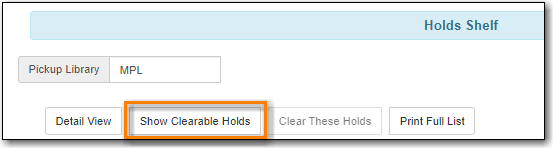
- Only holds that have been cancelled or are expired will now display.
Click Clear These Holds. This will cancel the expired holds.
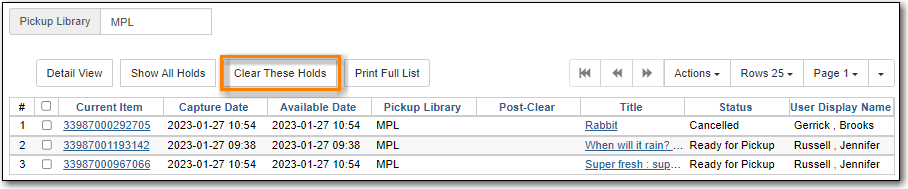
The Post-Clear column will indicate what will happen when the item is checked in.
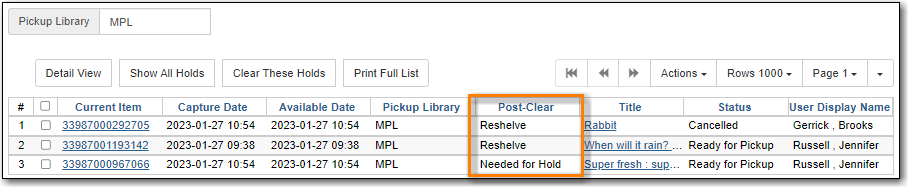
- Pull all the cleared items from the holds shelf.
- Go to Circulation → Check In.
- Check in all the items. The items will either go into reshelving or generate a hold notification if there is another patron on hold.
Tip
The Print Full List button will give you a list of the holds that needs to been pulled from the holds shelf for check in.