Bills can be paid by cash, cheque, or credit, or be resolved by forgiveness, work, or goods.
If the patron should not have to pay the bill (e.g. the patron should not have been billed in the first place) see the section called “Adjusting the Bill Balance to Zero” and the section called “Voiding Bills” for additional options to resolve the bill.
- In the patron’s account click on the Bills tab.
- Select or de-select bills to pay. Oldest bills are paid first by default.
If the patron would like a printed receipt check the box for Receipt On Payment and enter the number of copies to print in the # Items field.
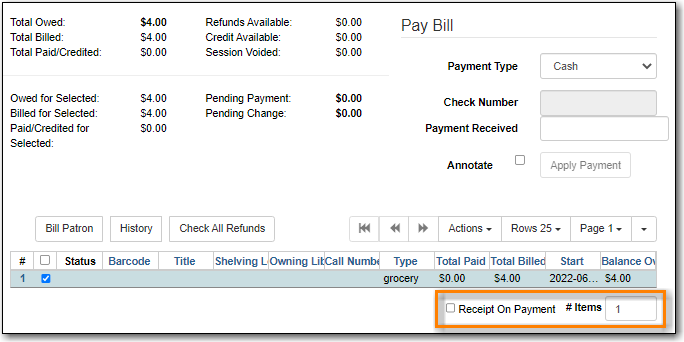
If the patron is paying in cash and would like their change added as credit to their account check the box for Convert Change to Patron Credit.
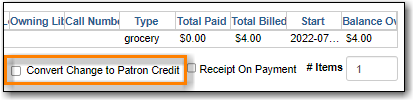
Note
Libraries that do not allow patrons to have credit can set the library setting Disable Patron Credit to TRUE to turn off this feature.
Select the payment type from the drop down menu.
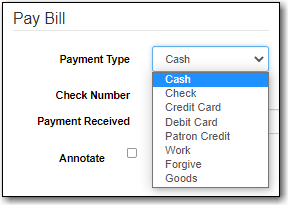
Enter the amount given by the patron in the Payment Received field.
Tip
If the patron is paying in cash you can enter the total amount received and the amount of change to give to the patron will display in the Pending Change field.

- Check the box for Annotate if you wish to include a note with the payment.
Click Apply Payment.
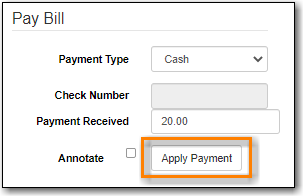
- The payment is applied and a receipt will print if that option was checked.
Note
Details of payments can be seen by clicking on the History button.
