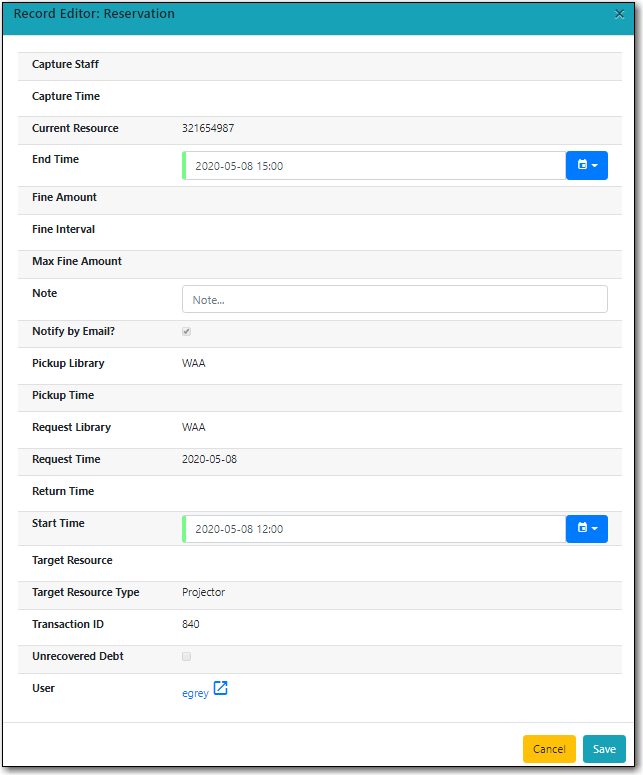Sitka Snippet Video - Manage Reservations (2:17)
A reservation can be cancelled or edited from the patron’s record or from Manage Reservations.
- Retrieve the patron’s record.
Click Other → Booking: Manage Reservation.
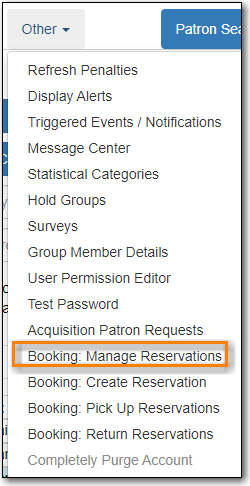
Click Booking → Manage Reservations.
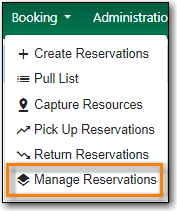
Use the filters to find specific reservations
Filter by patron
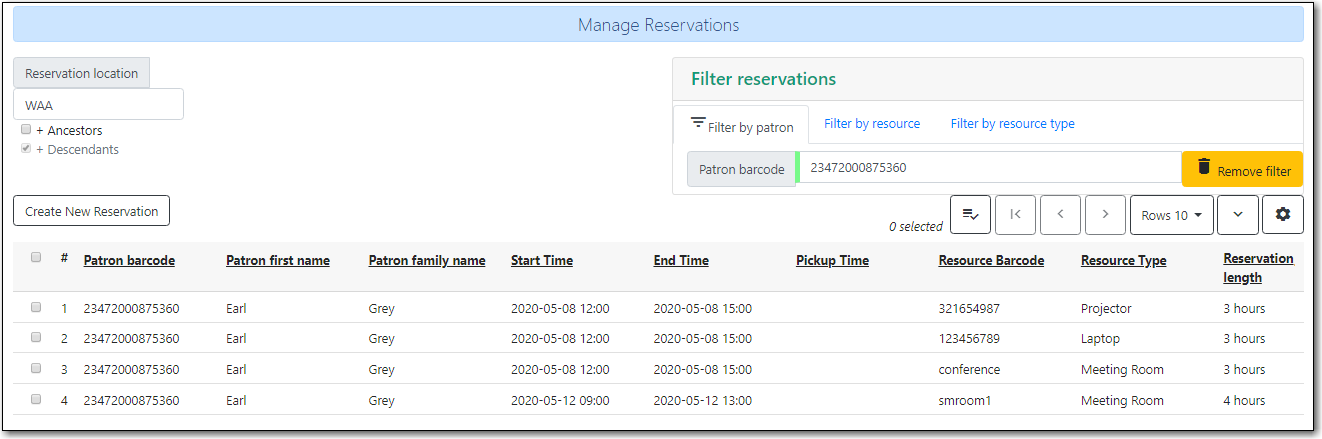
Filter by resource

Filter by resource type
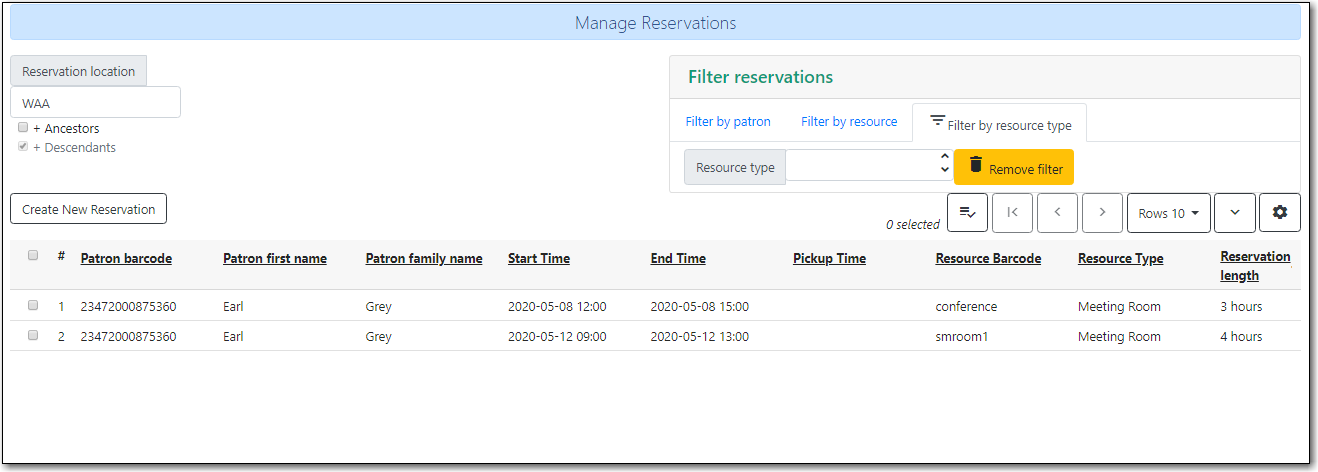
Select the reservation → Click Actions to see a list of available Actions.
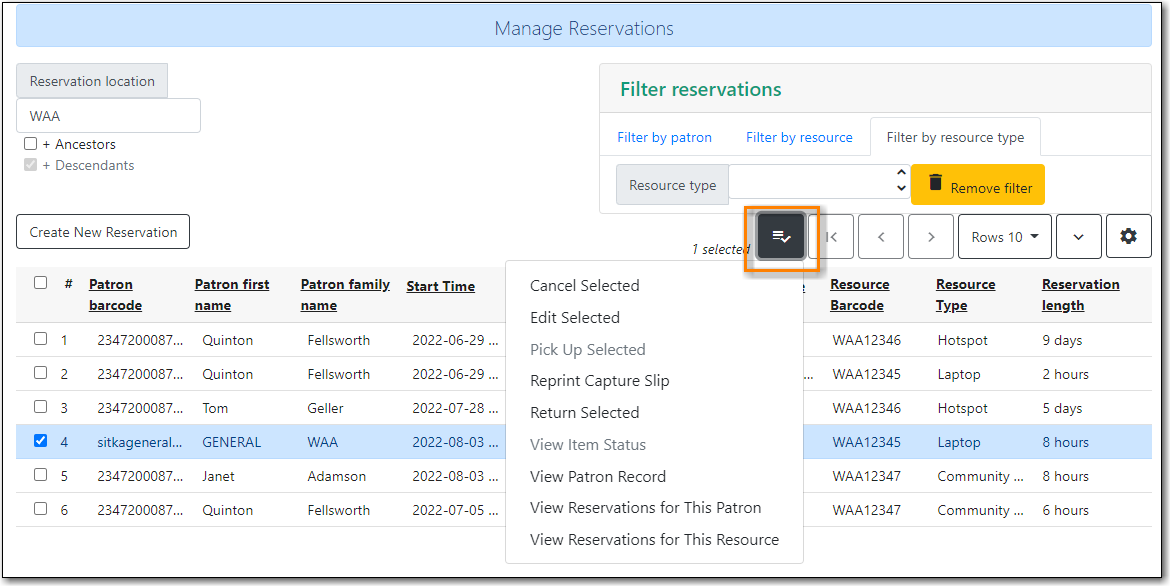
- Select the reservation(s) → Click Actions → Cancel Selected
- A pop-up will ask you to confirm the cancellation → Click Confirm
- A confirmation message will appear - Reservation successfully canceled.