Note
- Local System Administration permission is required to merge patron accounts.
- Patron accounts can only be merged if both accounts have the same home library; you may need to update the home library in one of the accounts before merging.
- Click Search → Search for Patrons.
- Search by terms shared by the two accounts such as name or phone number.
Select the checkboxes for the two accounts you want to merge and click Merge Patrons.
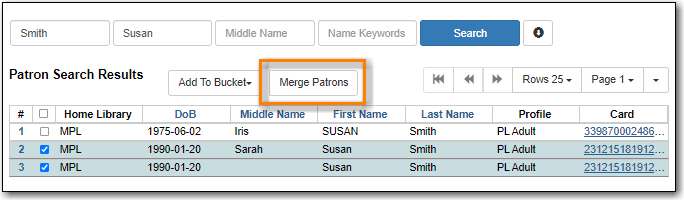
- Review the details of the two accounts to confirm that both accounts are for the same user.
Check the radio button Use as lead above the account you want to keep.
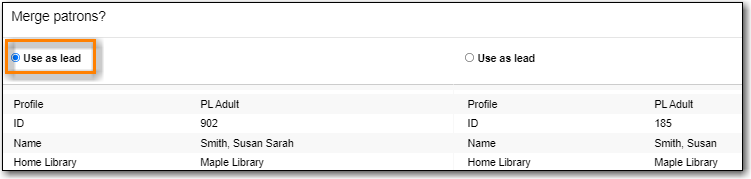
- Click Merge.
- The accounts will be merged together. The notes, bills, holds, and outstanding items from the non-lead card are transferred to the lead account and the non-lead card is marked inactive by default.
Tip
If you scan an inactive card on the Check Out screen, Evergreen will retrieve the account and show the message Patron account retrieved with an INACTIVE card.
Co-op Support recommends manually deleting inactive cards using the Patron Deletion Tool or automatically deleting inactive cards by setting the library setting Patron Merge Barcode Delete to True.
