Sitka Training Video - Item Statistical Categories (5:42)
Statistical categories, often referred to as stat cats, allow your library to capture information about your items that is not included in the standard fields in the item record. Statistical categories can be created at the branch, system, or federation level by staff with the appropriate permissions.
Item statistical categories can be used in reporting and OPAC visible stat cats display in your public catalogue.
See the section called “Item Statistical Category Values” for information on applying statistical categories to items.
Sitka Snippet Video - Creating Item Statistical Categories (1:39)
- Go to Administration → Local Administration→ Statistical Categories - Item Editor.
Click New Statistical Category - Item.
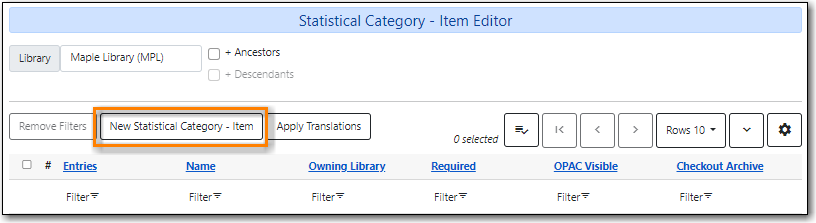
Enter the relevant information for your statistical category and click Save.
- Required: If checked, a value must be selected for the stat cat when cataloguing a new item.
- OPAC Visible: If checked, the stat cat name and the selected value are displayed in the item table when looking at a record in the public catalogue.
Checkout Archive: If checked, the stat cat and its value are kept in aged circulation records.
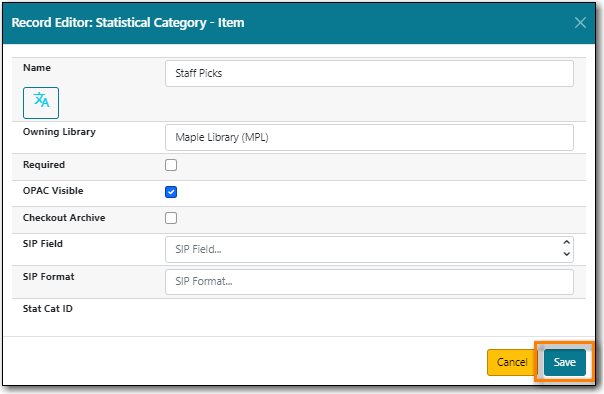
Sitka Snippet Video - Adding Item Statistical Category Entries (0:55)
Each statistical category can have multiple values that library staff can choose from when adding or editing an item.
- Go to Administration → Local Administration→ Statistical Categories - Item Editor.
Click Entries for the stat cat you would like to add values to.
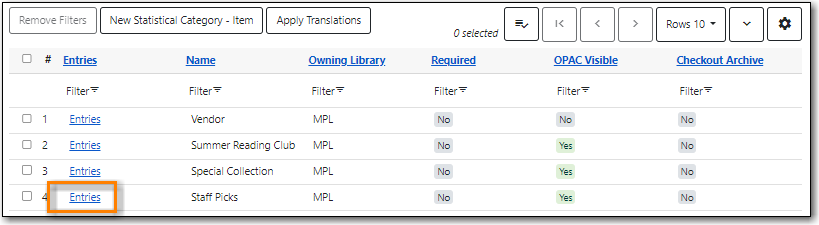
Click New Statistical Category Entry - Item.
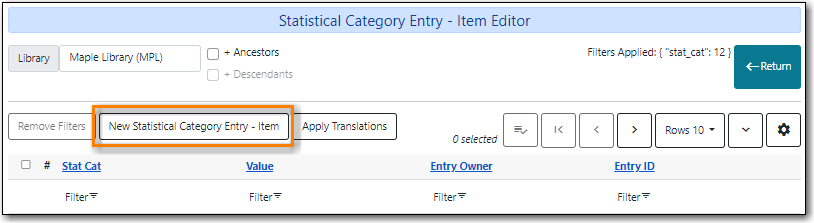
Enter the value and click Save.
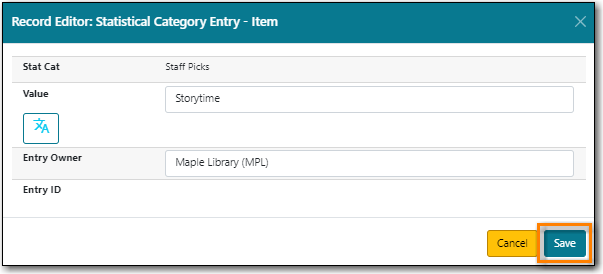
- Repeat as needed to add additional values.
- Clicking Return in the top right of the screen will take you back to the previous screen.
Note
Statistical category entries cannot be edited or deleted in the staff client. Please contact Co-op Support for assistance.
Sitka Snippet Video - Editing Item Statistical Categories (0:59)
- Go to Administration → Local Administration→ Statistical Categories - Item Editor.
- Select the statistical category you would like to edit.
From the Actions menu choose Edit Selected.
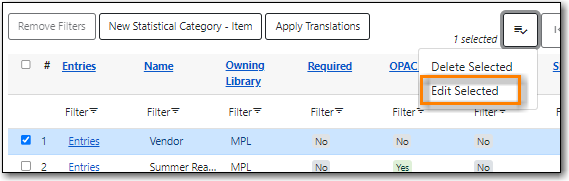
- Make your changes and click Save.
- Your changes will be reflected in the grid.
Sitka Snippet Video - Deleting Item Statistical Categories (1:05)
Statistical categories can only be deleted if the entries associated with it haven’t been applied to any items.
- Go to Administration → Local Administration→ Statistical Categories - Item Editor.
- Select the statistical category you would like to delete.
From the Actions menu choose Delete Selected.
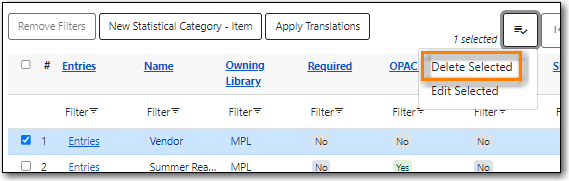
- A pop-up will appear asking you to confirm that you wish to deleted the statistical category.
If you truly wish to delete the statistical category click Confirm.
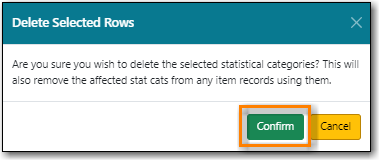
- Your statistical category is deleted and no longer displays in the grid.
- If entries have already been applied to items you will see the message Delete of Statistical Category - Item failed or was not allowed. Please contact Co-op Support for assistance.
