Before running the Fiscal Year Close-out Operation, a Dry Run can be performed to ensure that Close-out runs as expected.
On the Funds tab, select the top level of your organization in the library selector.
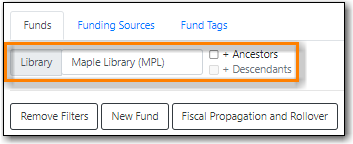
Click the Fiscal Propagation and Rollover button.
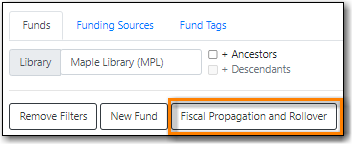
- From the Year drop down, choose the year for which you would like to perform the Fiscal Year Close-out Operation.
Multi-branch systems should check the box for Include funds for descendant Org Units.
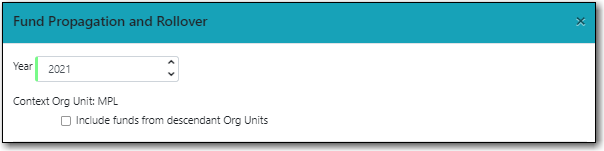
Check the boxes applicable to your requirements for the close-out.
- The box for Dry Run is checked by default.
Click Process.
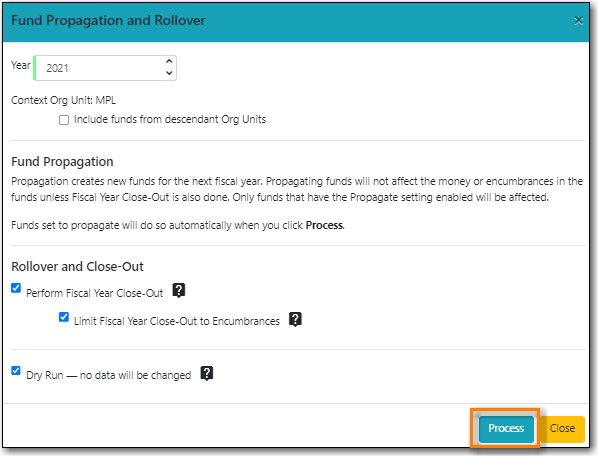
Evergreen will temporarily create the new funds and give details about what changes would be made.

Note
No changes are actually made to the system when doing a Dry Run.
The Year End Close-out Operation allows you to deactivate funds for the current year and create analogous funds for the next year. It transfers encumbrances to the analogous funds.
Choose ONE of the following options for Fiscal Year Close-out
- Propagation Only - Create analogous funds for the next year.
- Rollover Encumbrances Only - Create analogous funds for the next year and rollover encumbrances.
Propagation Only
On the Funds tab, select the top level of your organization in the library selector.
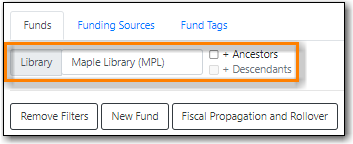
Propagate must be set to YES for every fund that will be propagated.
See the section called “Creating Funds” for information on these check boxes.
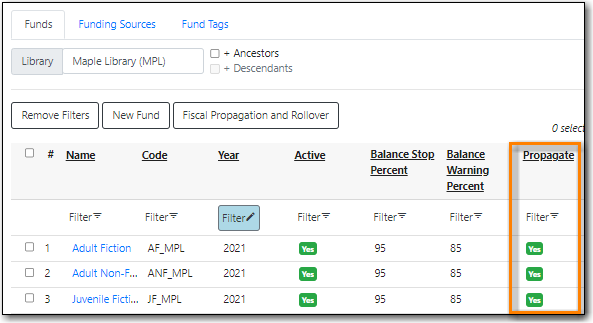
Click the Fiscal Propagation and Rollover button.
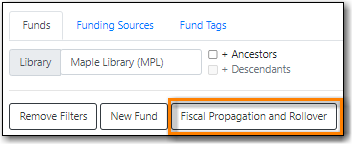
- From the Year drop down, choose the year for which you would like to perform the Fiscal Year Close-out Operation.
Multi-branch systems should check the box for Include funds for descendant Org Units.
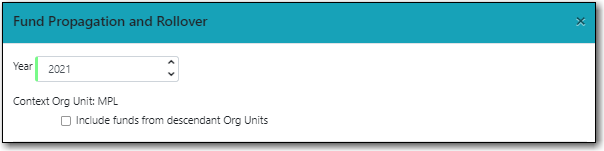
Click Process.
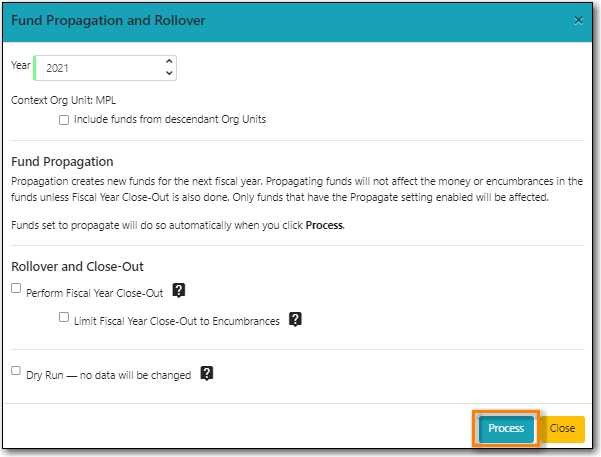
Evergreen will create new funds, increasing the year by one, for all the funds in the year you selected that have Propagate set to YES; no money or encumbrances are moved. Evergreen will display a summary of the changes.
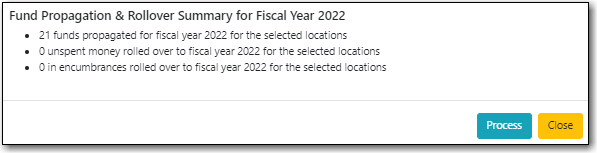
- Click Close to return to the Funds tab.
Rollover Encumbrances Only
On the Funds tab, select the top level of your organization in the library selector.
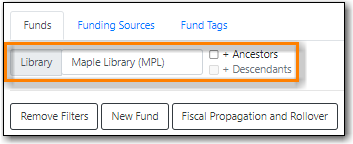
- Propagate must be set to YES for every fund that will be propagated.
Rollover must be set to YES for every fund where the encumbrances should be rolled over.
See the section called “Creating Funds” for information on these check boxes.
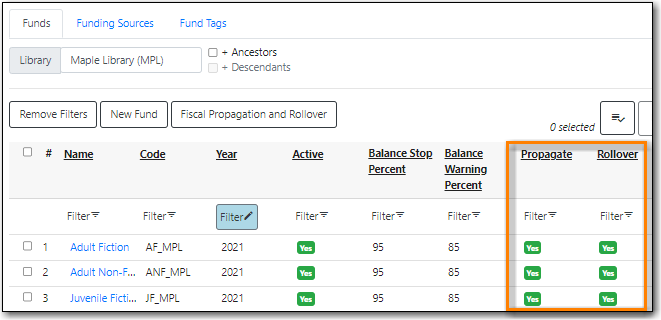
Click the Fiscal Propagation and Rollover button.
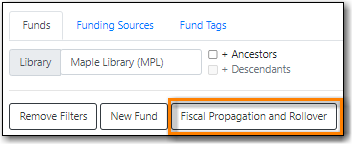
- From the Year drop down, choose the year for which you would like to perform the Fiscal Year Close-out Operation.
Multi-branch systems should check the box for Include funds for descendant Org Units.
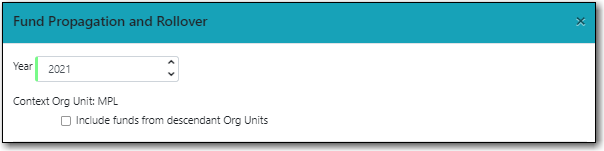
Click Process.
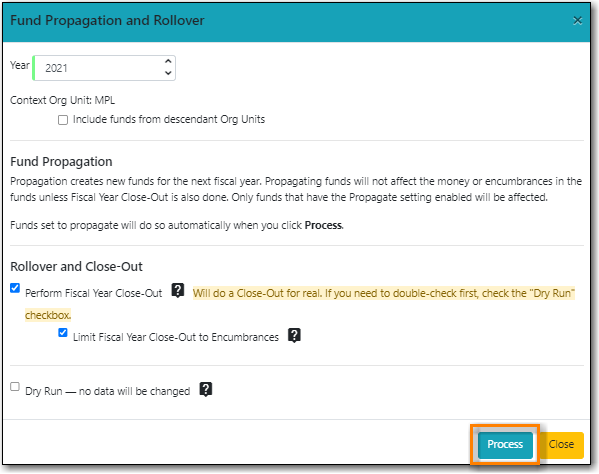
Evergreen will create new funds, increasing the year by one, for all the funds in the year you selected that have Propagate set to YES. Encumbrances will be moved to the new funds for every fund where the Rollover box was checked. The old funds will be de-activated. Evergreen will display a summary of the changes.
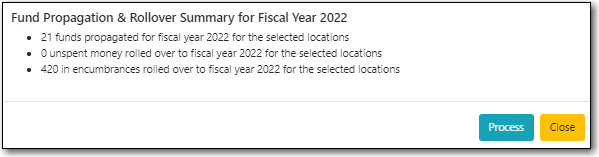
- Click Close to return to the Funds tab.
