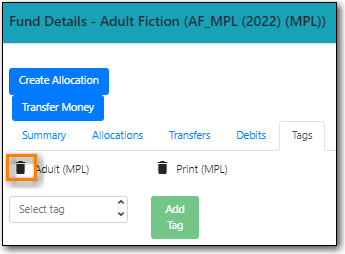- Select Administration → Acquisitions Administration → Fund Administration.
Select the Fund Tags tab.
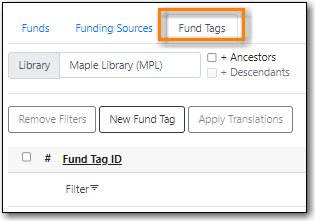
Click New Fund Tag.
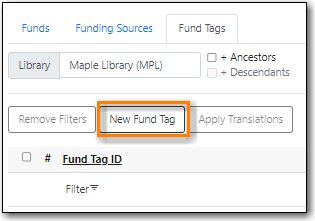
- Enter a fund tag name.
Select the library or branch the fund tag will be used by as the Fund Tag Owner from the drop down menu.

- Click Save
- The fund tag is created.
- Select Administration → Acquisitions Administration → Fund Administration.
Select the Funds tab.
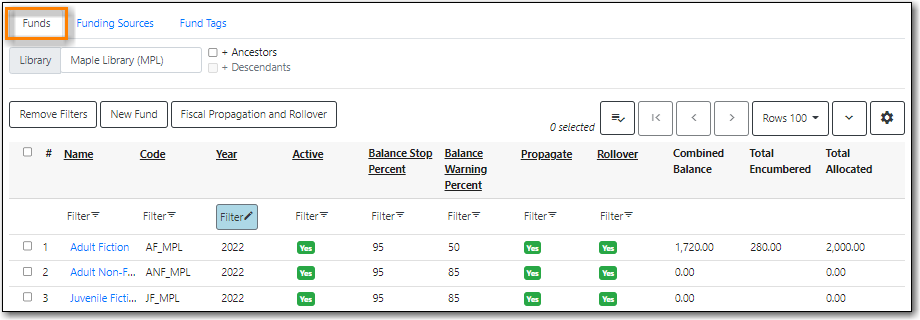
- Click the hyperlinked name of fund you would like to add a tag to. The Fund Details screen will appear.
- Click on the Tags tab.
Choose the tag from the drop down menu and click Add Tag.
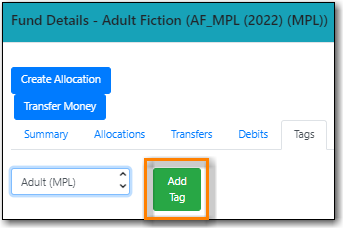
- The tag is added to the fund.
Note
Tags can be removed from funds by clicking the trash can icon beside the tag.