Bibliographic records can be used to include electronic resources in the catalogue. Electronic resources include e-books, e-audiobooks, e-magazines, e-videos, websites, online journals, etc.
Bibliographic records for electronic resources in Evergreen use the 856 field for their holdings. Records for electronic resources will only dispay in your public catalogue if the 856 field has been formatted correctly and includes a $9 with your library code or the code for an ancestor of your library.
Note
These instructions are for adding individual records. To upload a batch of records (e.g. from an e-book subscription), please contact Co-op Support. Information related to batch loading e-records can be found in the section Batch Loading Bibliographic Records in Sitka’s Evergreen Policy & Best Practices Manual.
Search the catalogue for a record that matches the electronic resource, as described in Chapter 16, Searching the Database for Cataloguing Purposes. If a matching record is not found import a record via Z39.50 or create a new MARC record.
- A record for a physical edition of the resource is NOT a match.
Click the title link to open the record.
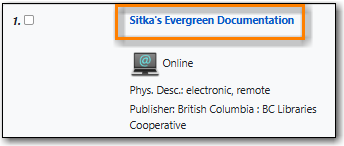
Click MARC Edit.

Add an 856 field to the MARC record using the Enhanced MARC Editor or the Flat Text Editor.
- You must set the first indicator to 4 and the second indicator to 0 or 1. The indicators cannot be left blank.
Add applicable subfields from the table below.
Subfield code Description Example OPAC Display $u
Required; the URL or link to the resource
Appears as a link in the OPAC display; the link text is the URI unless subfield $y is specified
$y
Recommended; a display label for the link
Click for access
Appears as the text of the link instead of the URL defined in $u
$z
Optional; a public note providing more information about the resource
library card required
Appears in parentheses to the right of the link
$9
Required; your library code
MPL
Not displayed in the OPAC but required for the record to be included in searches scoped to your library

Note
Refer to MARC 21 Format for Bibliographic Data 856 - Electronic Location and Access for more information.
Once the 856 field is added the record will be displayed as search result in the public catalogue for the library specified in the $9.
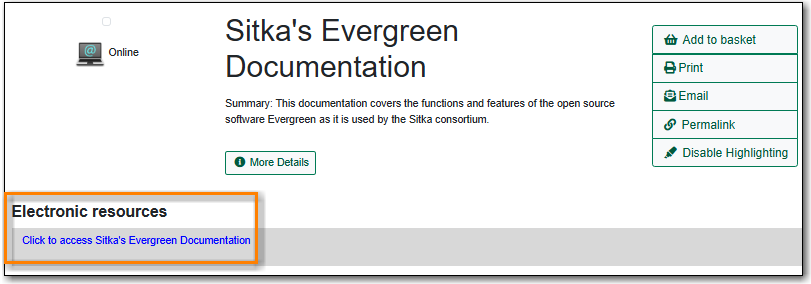
- If desired, a custom image can be uploaded for bibliographic records for highly specialized titles. See the section called “Uploading Cover Images”.
Tip
A separate 856 field should be added for each library that catalogues the resource. Multi-branch libraries may add a single 856 field using the code for their library system if all branches are allowed to access the resource.
Evergreen creates an invisible call number for each 856 field with $9 with the code in $9 as the owning library. This call number, like an item record, is used for scoping the seach result to a selected library.
To remove an electronic record from your library’s collection, you need to delete the 856 field with a $9 with your library code. See the section called “Deleting Holdings for Electronic Resources”.
