- Go to Cataloguing→ MARC Batch Import/Export.
The MARC Batch Import/Export interface will open with the Import tab selected.
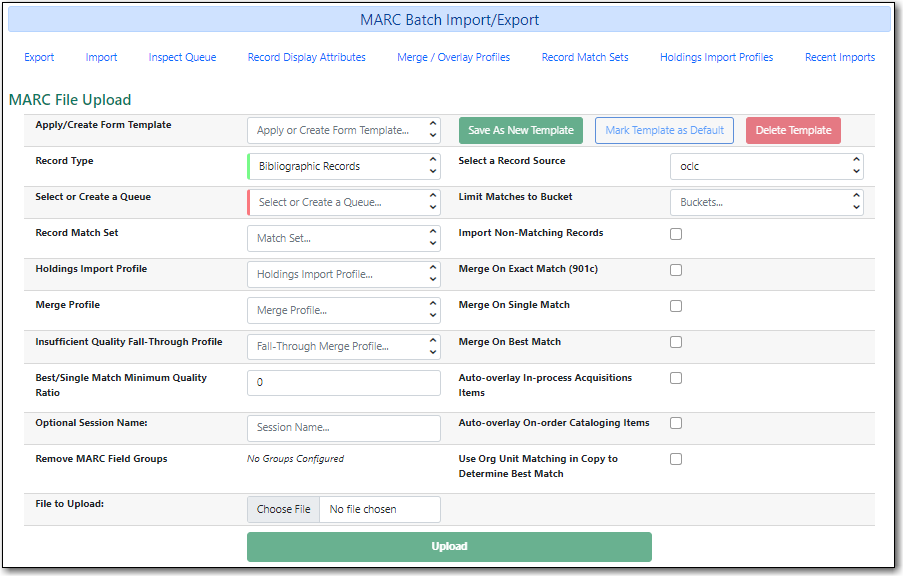
Fill in the following fields in the MARC File Upload form.
- Record Type: Leave as Bibliographic Records.
- Select or Create a Queue: Enter a queue name.
- Record Match Set: Select SitkaMatch.
- Holdings Import Profile: If your file includes holdings information see the section called “Uploading MARC Record Files With Holdings Included”.
- Merge Profile: Do not select a merge profile at this stage.
- Select a Record Source: Choose the appropriate source for your records.
- Import Non-Matching Records: Check the box.
- Click Choose File and select your MARC file.
Click Upload.
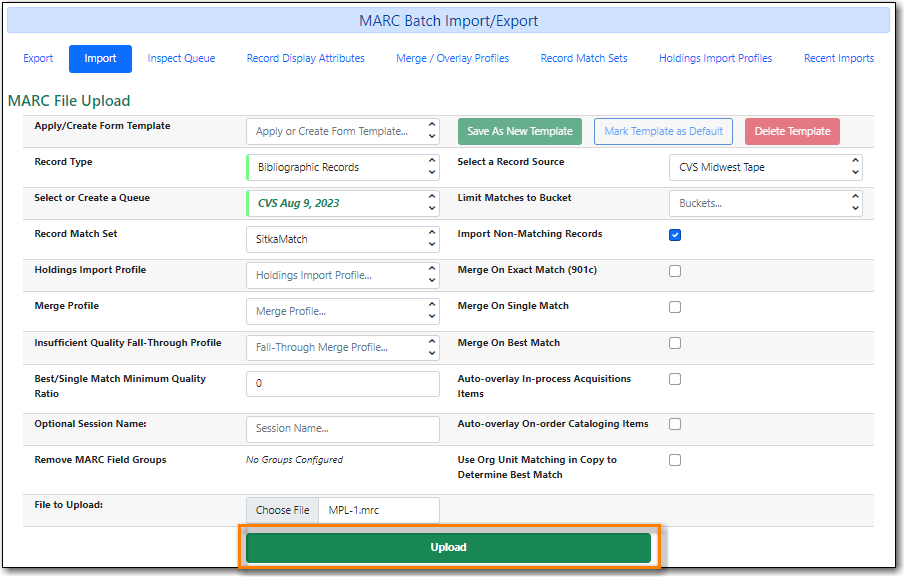
- The progress of the upload will display. Depending on the size of the file, it may take a while for the file to upload. If you did not choose to import non-matching records, Import Progress will stay at 0%.
Once the upload is complete click Go to Queue.
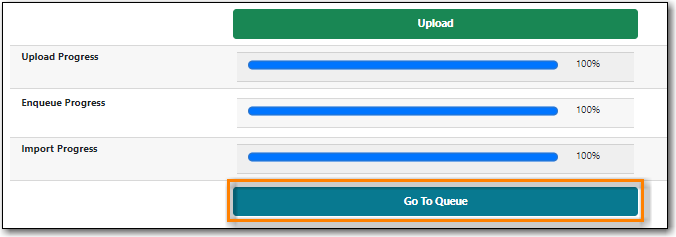
- See the section called “Importing MARC Records”.
Some vendors can include holdings information in the MARC records which Evergreen can use to create new items or update attributes for existing items. This information is generally found in a 9XX or 852 field.
Contact Co-op Support before loading records from a new vendor who supplies holding information as a Holdings Import Profile will need to be set up.
Caution
You need to contact Co-op Support for holding information format before asking your vendors to include it in the MARC records. Holdings may not be loaded if the format does not match Sitka’s holding profile.
- Go to Cataloguing→ MARC Batch Import/Export.
The MARC Batch Import/Export interface will open with the Import tab selected.
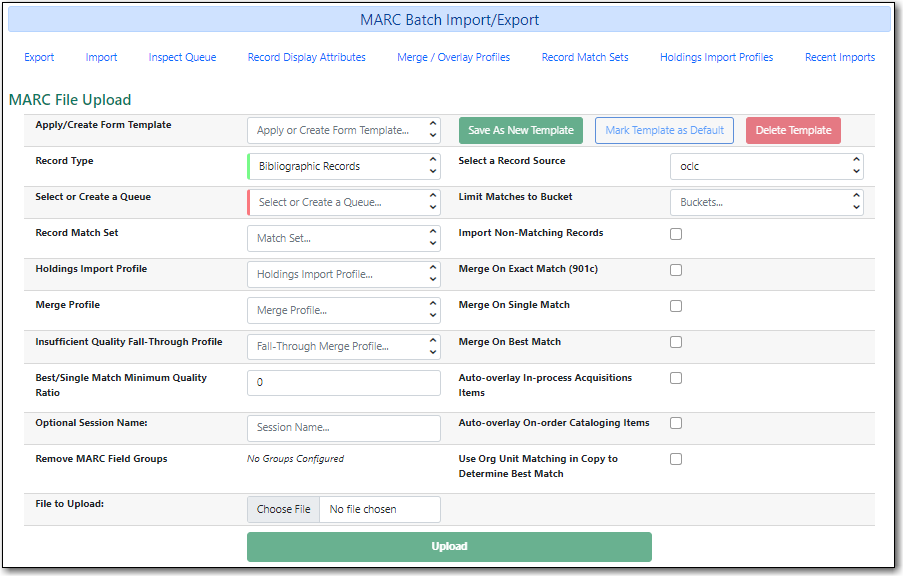
Fill in the following fields in the MARC File Upload form.
- Record Type: Leave as Bibliographic Records.
- Select or Create a Queue: Enter a queue name.
- Record Match Set: Select SitkaMatch.
- Holdings Import Profile: Select the appropriate profile.
- Merge Profile: Do not select a merge profile at this stage.
- Select a Record Source: Choose the appropriate source for your records.
- Import Non-Matching Records: Check the box.
- Click Choose File and select your MARC file.
Click Upload.
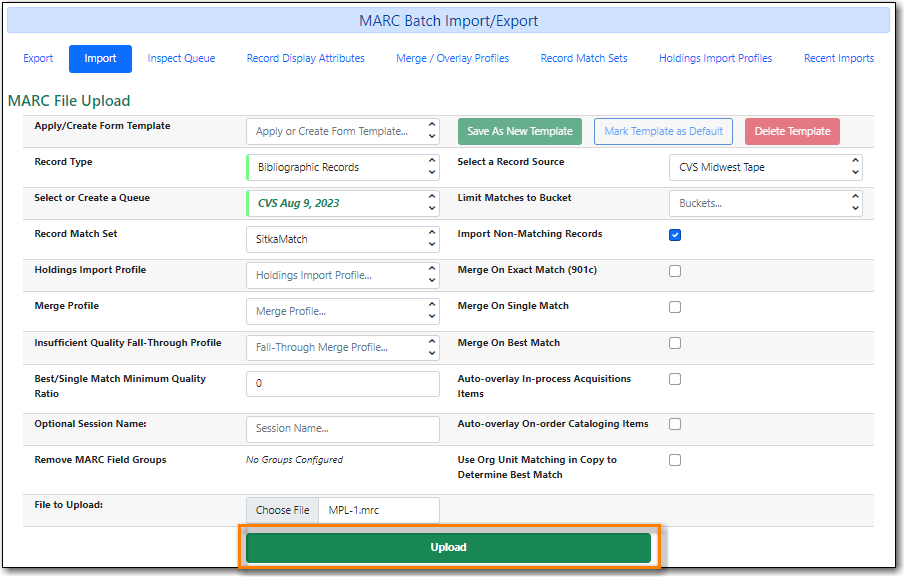
- The progress of the upload will display.
Once the upload is complete click Go to Queue.
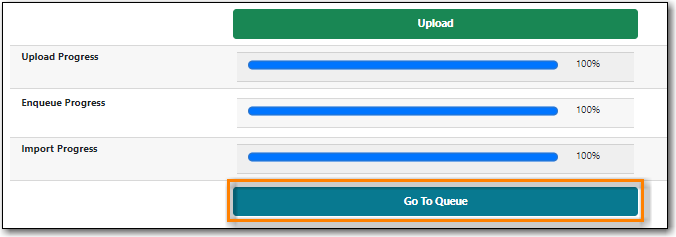
- See the section called “Importing MARC Records”.
You MUST contact Co-op Support before loading a file of e-resource from a new vendor. See Sitka’s Cataloguing Policy for Library Specific Batch Loading.
- Go to Cataloguing→ MARC Batch Import/Export.
The MARC Batch Import/Export interface will open with the Import tab selected.
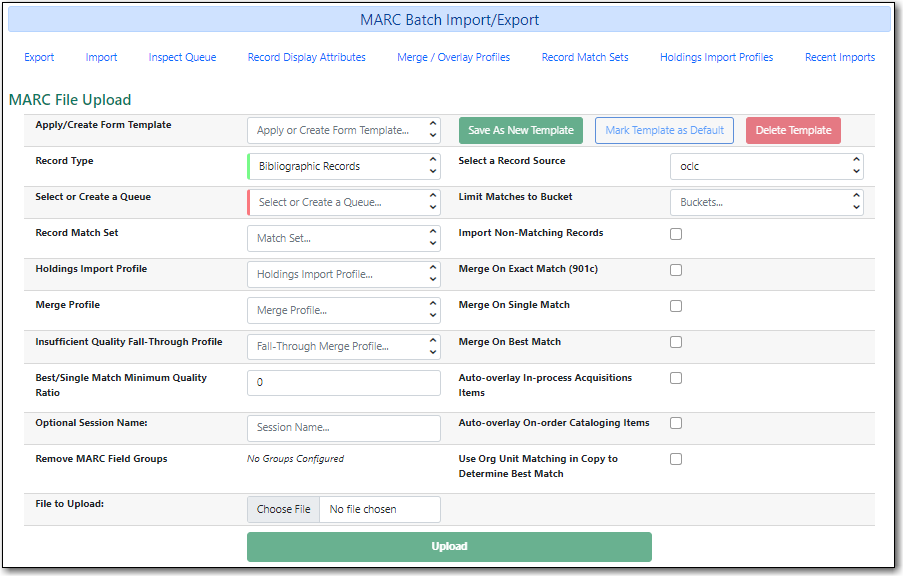
Fill in the following fields in the MARC File Upload form.
- Record Type: Leave as Bibliographic Records.
- Select or Create a Queue: Enter a queue name.
- Record Match Set: Co-op Support will instruct you on which match set to choose.
- Merge Profile: Do not select a merge profile at this stage.
- Select a Record Source: Choose the appropriate source for your records.
- Import Non-Matching Records: Check the box.
- Click Choose File and select your MARC file.
Click Upload.
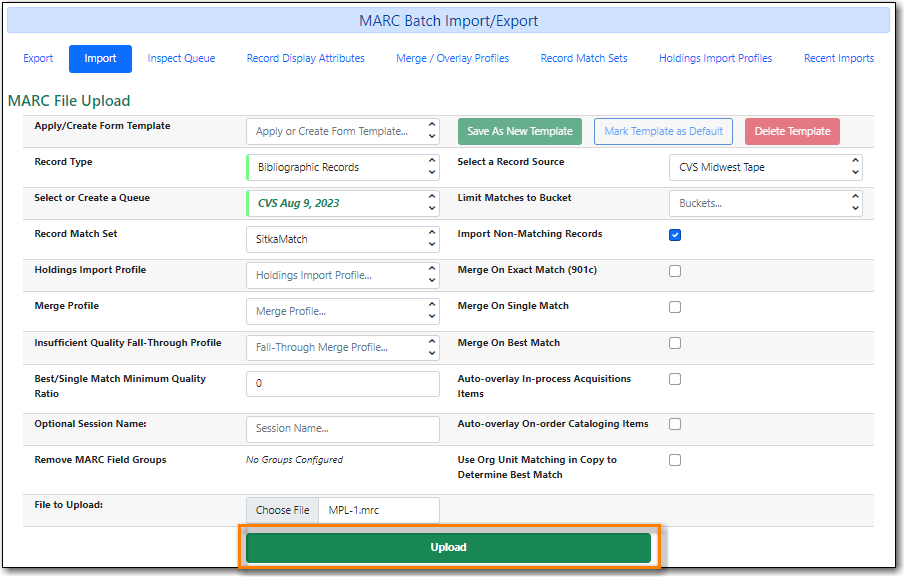
- The progress of the upload will display.
Once the upload is complete click Go to Queue.
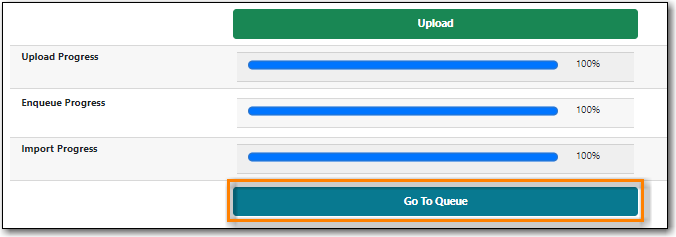
- See the section called “Importing MARC Records”.
