Table of Contents
Sitka Training Video - Uploading MARC Records via MARC Batch Import (3:49)
Libraries can load MARC record files supplied by vendors into Evergreen. What is included in the file can vary from vendor to vendor and depend on the stage of the cataloguing process.
- Brief Records With No Holdings Information
- Brief Records With Holdings Information To Create Items
- Full Records With No Holdings Information
- Full Records With Holdings Information To Create Items
- Full Records With Holdings Information To Update Existing Items
- Full Records For Electronic Resources With 856 Fields
Cataloguers should always follow the policy for batch loading records which can be found in the section Batch Loading Bibliographic Records in Sitka’s Evergreen Policy & Best Practices Manual.
Importing records involves two steps:
- All records in the file are first uploaded to the server and kept outside the catalogue as a queue.
- Cataloguers view the records in the queue and then import them into the Evergreen catalogue.
- Go to Cataloguing→ MARC Batch Import/Export.
The MARC Batch Import/Export interface will open with the Import for Cataloging tab selected.
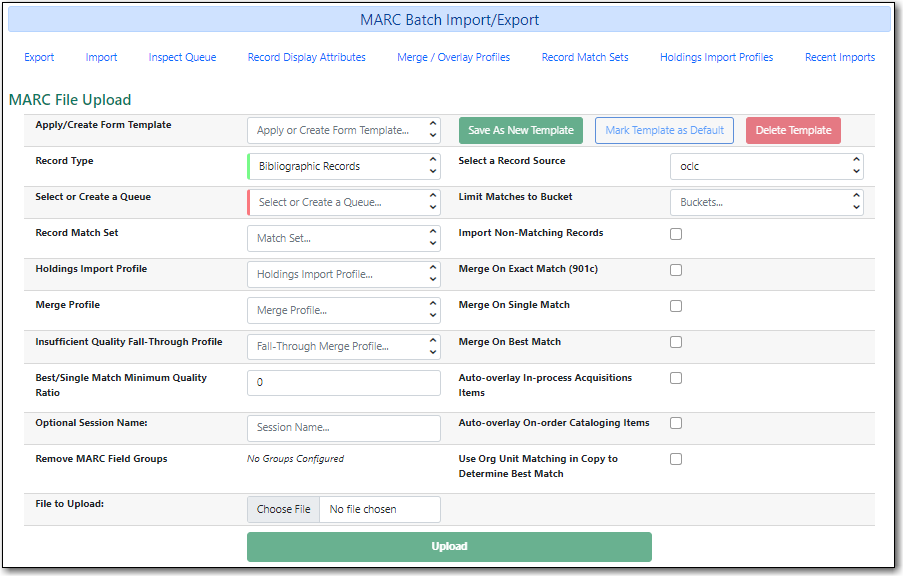
| Field | Description | Required | Note |
|---|---|---|---|
Apply/Create Form Templates | Templates can be set up for different vendors or types of records. | No | See the section called “Import Templates” for instruction on setting up templates. |
Record Type | Indicates the type of records being imported. | Yes | Defaults to Bibliographic Records which are the only type of records currently imported here. |
Record Match Set | This tells Evergreen what to look for to determine if an incoming record matches an existing record. | Yes | Cataloguers should always use SitkaMatch unless otherwise instructed by Co-op Support. It matches on the 901c (record id), 020a (ISBN), 022a (ISSN), or 035a (System Control Number). |
Holdings Import Profile | This is used when the MARC records include holdings information for Evergreen to create items with. | No | Please contact Co-op Support if your vendor provides holdings information in your MARC records. |
Merge Profile | This tells Evergreen which record to use as the lead record and what fields to preserve from the non-lead record. | No | See Sitka’s Library Specific Batch Loading policy for information on which profile to select. |
Insufficient Quality Fall-Through Profile | No | Not used by Sitka | |
Best/Single Match Minimum Quality Ration | No | Not used by Sitka | |
Optional Session Name | You may type in a session name in Optional Session Name box if you import records. It will help you identify your import session when checking the status on Recent Imports. | No | |
Remove MARC Field Groups | No | Not used by Sitka | |
Select a Record Source | This is the vendor your records have come from. | Yes | Only commonly used vendors are on the list. Use Other or Other E-records if your vendor is not in the list. |
Limit Matches to Bucket | Evergreen will only match the records against the specified record bucket. | No | |
Import Non-Matching Records | When checked Evergreen will import records that do not match any existing records in the database. | No | |
Merge On Exact Match (901c) | When checked Evergreen will merge records that have the same value for 901 $c. | No | The 901 $c is a record’s database ID. |
Merge On Single Match | When checked Evergreen will merge records if they match with only one record in the database. | No | |
Merge On Best Match | When checked Evergreen will merge records with what it determines is the best match. | No | |
Auto-overlay In-process Acquisitions Items | When checked, Evergreen will update the holdings information of acqusitions items with the status of In Process for matching records. | No | |
Auto-overlay On-order Cataloging Items | When checked, Evergreen will update the holdings information of items with the status of on order that have not been created through the acquisitions module for matching records. | No | |
Use Org Unit Matching in Copy to Determine Best Match | When checked, Evergreen will prefer records where the importing library already has holdings. | No |
| Field | Description | Required | Note |
|---|---|---|---|
Select or Create Queue | This groups your record into a queue so you can work with them. | Yes | Queues are linked to the match sets and holdings import profile. You cannot change a record match set or holdings import profile once it has been set for a queue. Do not use "/" or "\" (slash or backslash) in your queue name. |
File to Upload | This is where you select your file of MARC records. | Yes | Co-op Support recommends loading no more than 500 MARC records in a single file as the importing process can time out. If you have a file with more than 500 records, please break it into multiple files. |
Request background import | When checked Evergreen will process the import in the background and then notify you by email when it is complete. | No | The background import process runs every 30 minutes. |
