Table of Contents
- Go to Acquisitions → Create Purchase Order
- Choose your library from the Ordering Agency drop down menu. The Ordering Agency for multi-branch libraries is often the system rather than specific branches.
If desired, enter a purchase order name. Your providers may have requirements for the naming of purchase orders.
- If you do not enter a name the purchase order ID will be used.
- You can change the name to any grouping of letters or numbers as determined by your library’s policies.
- You can reuse purchase order names as long as a name is never used twice in the same year.
- Choose your provider from the drop down menu.
- If prepayment is required, check the box for Prepayment Required.
Click Create
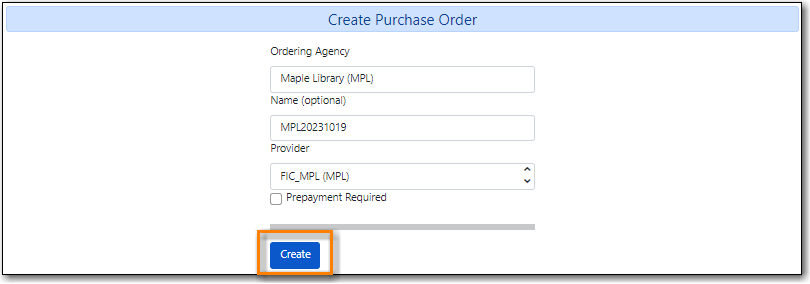
The purchase order is created.
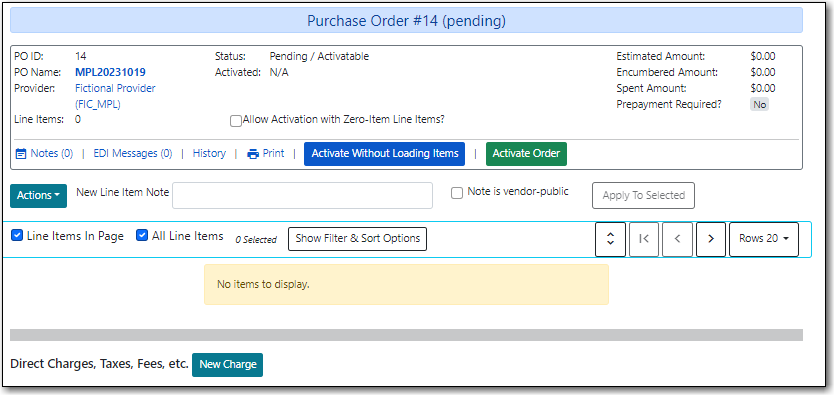
- See Chapter 10, Adding Line Items to Purchase Orders.
