Table of Contents
In Evergreen library staff accounts are the same as patron accounts with two differences.
- Staff accounts use Main (Profile) Permissions Groups with permissions that give access to Evergreen’s staff functions.
- Staff accounts have working locations which tell Evergreen which libraries or branches an account can be used at.
Note
When a library staff account expires the staff member is not able to log into the Evergreen staff client until their account has been renewed.
There are two kinds of library staff accounts recommended by Co-op Support:
Staff Specific Accounts
- Account is specific to a particular staff member and includes their personal details like first and last name.
- Account is used for staff functions only, never used for personal borrowing.
- Account can be granted permissions to use the reporter and/or view report output.
- Account can be updated and transferred to a new staff member preserving access to recurring reports that run from the reporter. The new user MUST complete a reporter privacy waiver to comply with Sitka’s privacy policy.
Note
Libraries are encouraged to use Staff Specific Accounts for all accounts that need access to the reporter in Evergreen to avoid the need to re-set up recurring reports.
Generic Staff Accounts
- Account is generally specific to a department or function, such as circulation or cataloguing, and is used by multiple staff members.
- Account name is not tied to a specific person. For example, Circulation FrontDesk is a commonly used name.
- Account CANNOT be granted permissions to use the reporter or view report output.
Staff/Personal Accounts - No Longer Recommended
- Account is specific to a particular staff member and includes their personal details like first and last name.
- Account is used both for performing staff functions and for personal borrowing.
- Account can be granted permissions to use the reporter and/or view report output.
- Account CANNOT be transferred to a new staff member as it is linked to personal borrowing data.
Note
Co-op Support now strongly recommends against using Staff/Personal Accounts due to issues that have arisen when libraries are closing down a staff member’s account after they leave the library.
Sitka Training Video - Creating Library Staff Accounts (4:46)
To create a new library staff account register your user as you would a patron taking the following into consideration:
- It is best practice to use a temporary password and then have your staff reset their password to something only they know.
- For an account to be a staff account it needs to have a Main (Profile) Permission Group with library staff permissions. Choose the appropriate permission group for the access the staff member needs.
Note
The Local System Administrator permission group can only be assigned by Support. Libraries may create an account using any permission group and then submit a request to Support to have the account updated to local system administrator. Please include the account’s barcode in the request.
The table in Staff Account Permission Groups shows what staff functions different permission groups can perform.
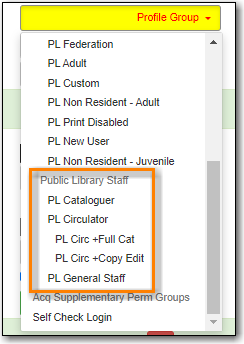
This example shows public library staff permission groups. A similar list of groups is available for each library type.
Sitka Snippet Video - Working Locations (1:05)
After creating the account you need to assign a working location:
- Retrieve the account.
- Go to Other → User Permission Editor.
- Select the checkbox(es) in front of the library/branches that you want to assign to the account.
- Scroll down to the bottom to click Save.
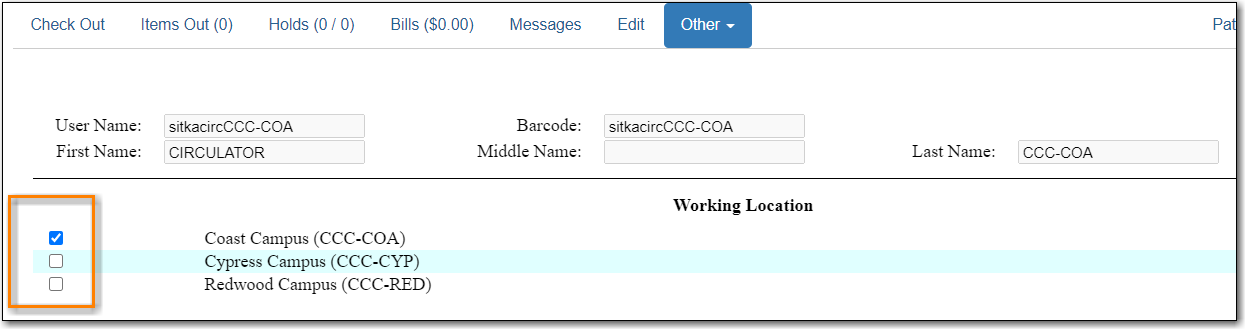
Caution
Staff accounts without a working location can not sign into the Evergreen staff client.
